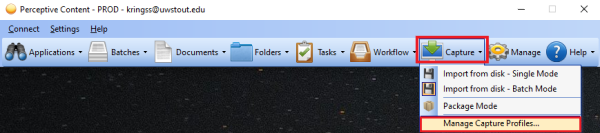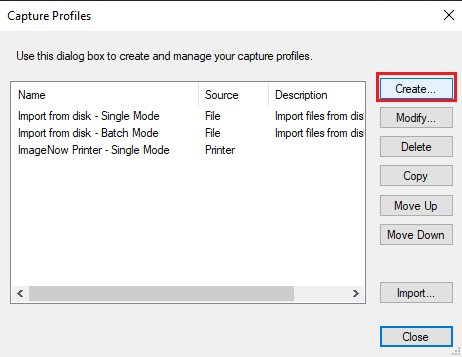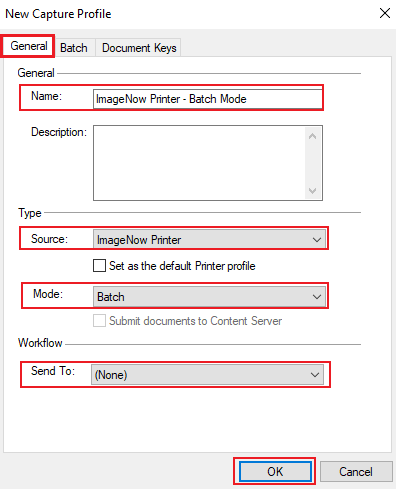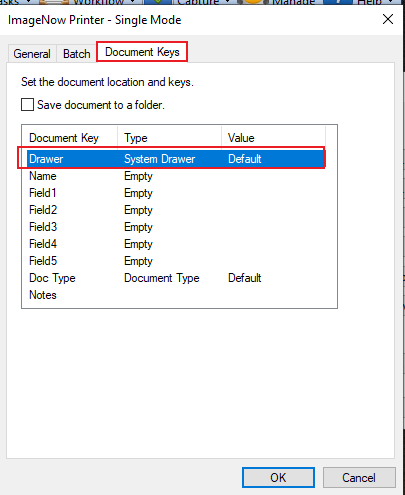Topics Map > Service Catalog > Business Systems, Campus Applications and Databases Services > Enterprise content management
Perceptive Content: Capture Profile Batch Mode
This article will show how to setup printing options for printing many documents into Perceptive Content at one time and index them separately.
Setup the Batch Mode Option
- You can setup as many capture profiles as you need.
- You are the only one that can see them.
- Capture profile options are stored in an "inscan.xml" file on your computer for each user. Capture Profile_Re-install_Backup
- Log into the Perceptive Content desktop client.
- If you don't have the Capture option, please submit a ticket.
- Point to the down arrow next to Capture and click to see the drop-down menu.
- Select Manage Capture Profiles.
Default settings are:
- Import from disk - Single Mode
- Import from disk - Batch Mode
- ImageNow Printer - Single Mode
On the right side of the Capture Profile dialog box, click Create.
The New Capture Profile dialog box will appear. You can adjust the settings as follows:
- Click on the General tab at the top of the dialog box.
- Name: Suggested name is ImageNow Printer - Batch Mode (or something that makes sense to you).
- Source: Click on the down arrow and choose ImageNow Printer.
- Mode: Click the down arrow and choose Batch.
- Workflow Send to: Leave as None.
- Workflow Send to: If documents need further processing, click the down arrow and choose the workflow queue the documents need to go to for processing.
- At the top of the New Capture Profile dialog box, click Batch.
- Next to Bypass QA Processing Step, place a check mark in the box.
-
At the top of the New Capture Profile dialog box, click Document Keys.
-
Double click System Drawer for a list of drawers you have permissions to.
-
Click on one of the drawers.
-
This provides added security until your documents are indexed/filed.
The ImageNow Printer-Batch Mode has been added to the list and ready to use. Click Close
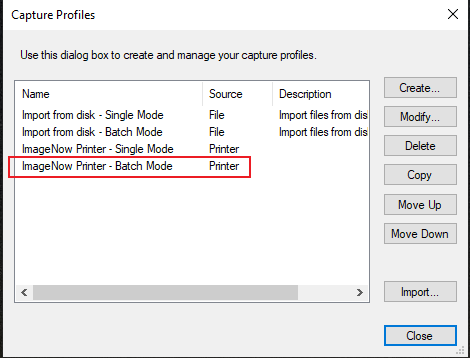
If you cannot find a solution to your imagenow issue click here to create a ticket