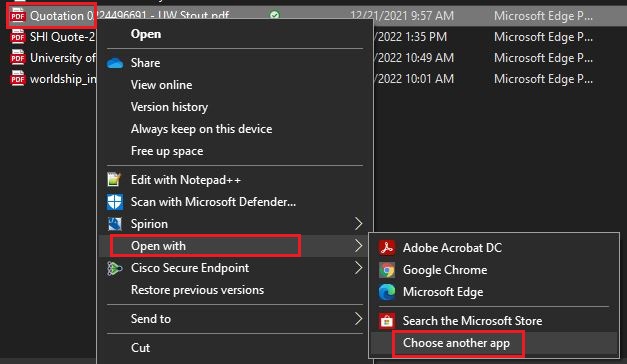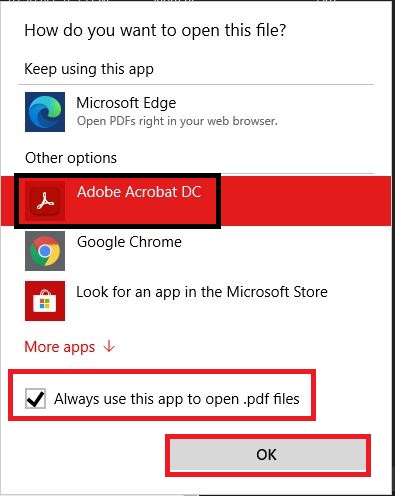Topics Map > Service Catalog > Instructional Technologies and Learning Services
Topics Map > Service Catalog > Device support > Software deployment
Campus Software (Windows) - Set Adobe Acrobat as Default PDF viewer
Set the default PDF viewer
- Navigate to the PDF document.
- Right-click the PDF.
- Select Open With > Choose Another App.
- Select Adobe Acrobat Reader or Adobe Acrobat DC (whichever is installed on your computer).
- Click the checkbox to Always open with this app.
- Click OK.
All new PDFs will now open with the Adobe product you selected.