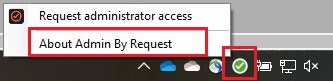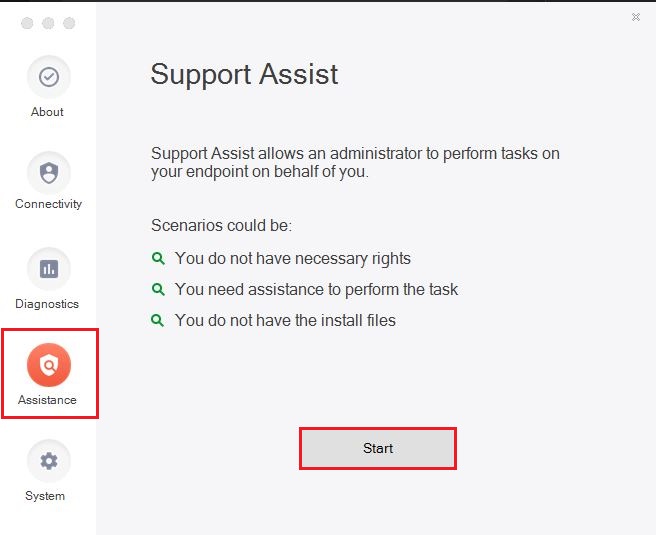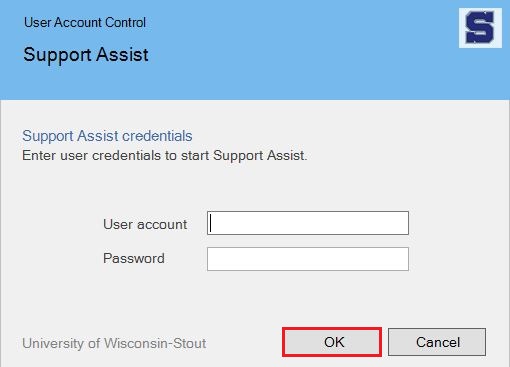Admin By Request (Windows): Elevating when another user is signed in
How to elevate with ABR when you have admin rights but the person logged it does not. This is typically used with student workers who are logged into a departmental computer.
The person doing this will need to be a full time staff member that belongs to the same department that the computer does.
- In the lower right, click the green checkbox icon.
- Click About Admin By Request.
- In the Support Assist window, select Assistance.
- Click Start.
- Enter your username and password then click OK.
- A timer will appear in the lower right of your screen, counting down the time you are logged in as an admin.