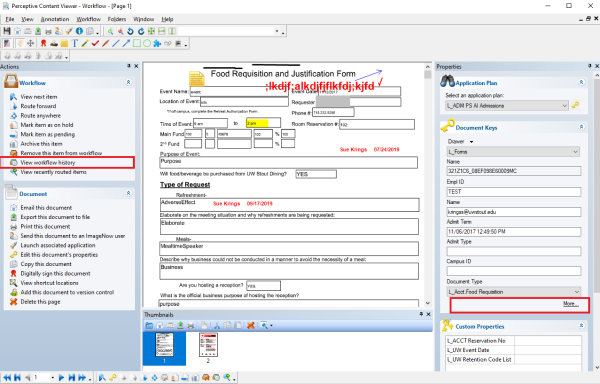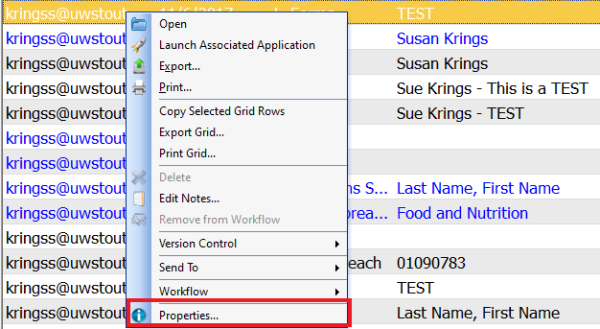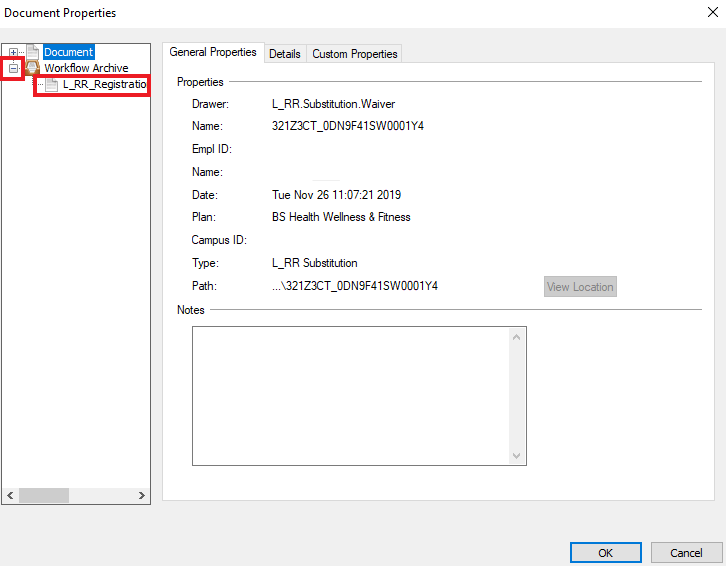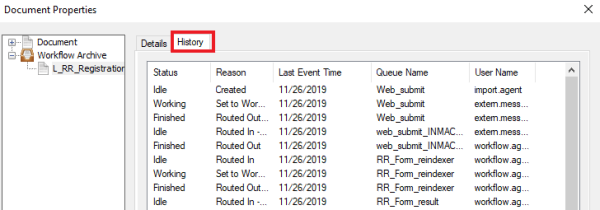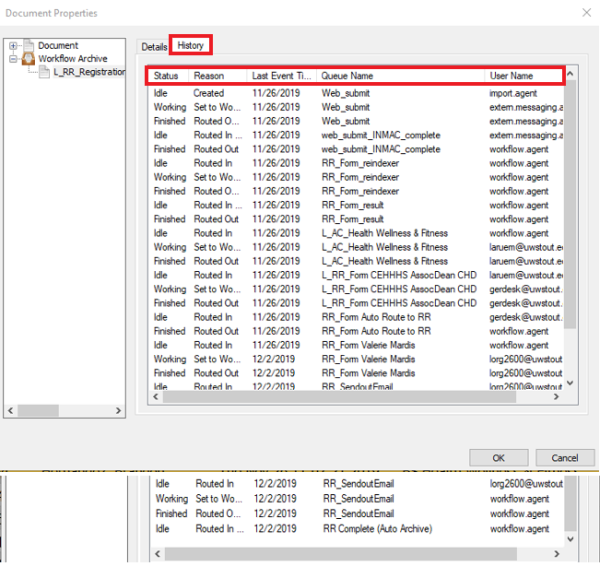Topics Map > Service Catalog > Business Systems, Campus Applications and Databases Services > Enterprise content management
Perceptive Content: Workflow History
Perceptive Content (Desktop Client)
If you have a document open, you can open the Workflow History from the Properties pane or the Actions pane.
The Properties Pane is located on the right side of the screen, at the bottom, click more. On the next screen, click the plus button next to the word "Workflow. Click on the workflow item that appears, and then click the History tab.

The Actions Pane is located on the left of the screen, select View Workflow History.
If the document is closed, right click on the document and click Properties.
The document properties dialog box will open. Document and Workflow will be listed on the left. Click the + (plus sign) next to workflow and then click on the document listed below workflow.
Click the History tab to open the history list.
Perceptive Experience (Web Client)
- Click on document once to open
- Select Workflow History icon from the toolbar at the top of the page
- You will see two tabs on the right of the screen.
- Select History tab
Select the document to open.

Select Workflow History icon from the toolbar at the top of the page

Select Workflow History icon from the toolbar at the top of the page

History explained:
- Status
- Idle - the document is closed.
- Working - the document is open and being processed
- Finished - the document has been routed to the next workflow queue.
- Reason
- When the document was created
- Set to working - the document is open and being processed
- Routed Out - routing to the next workflow queue
- Routed in - document has arrived at the next workflow queue
- Canceled - document has been closed
- Last Event Time
- Date that each action has occurred.
- Queue Name
- User
- The person that viewed/processed the document.
If you cannot find a solution to your imagenow issue click here to create a ticket