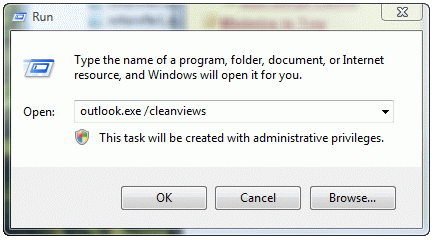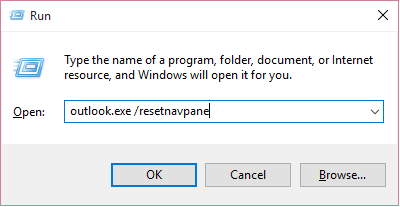Outlook: Folders Missing (showing in online email)
Troubleshooting steps for missing folders containing email in Outlook
If folders are not showing in the Microsoft Outlook desktop email client, but are visible in Outlook Web App (OWA) , the following two steps may resolve the problem:
1. Reset All Views in All Folders
- Close Outlook
- On your keyboard, click the Windows key + the R key to open the Run dialog box
 + R
+ R
- Type Outlook.exe /cleanviews then click OK
- Outlook will launch; check for missing folders. If the problem is not resolved, please continue.
2. Clear and regenerate the Navigation Pane for the current profiles.
-
Repeat steps 1 and 2 above
-
Type Outlook.exe /resetnavpane then click OK
If neither of these options work, please open a ticket with the helpdesk. The next step will likely be to remove and re-add the mail profile via "Mail" in Control Panel.