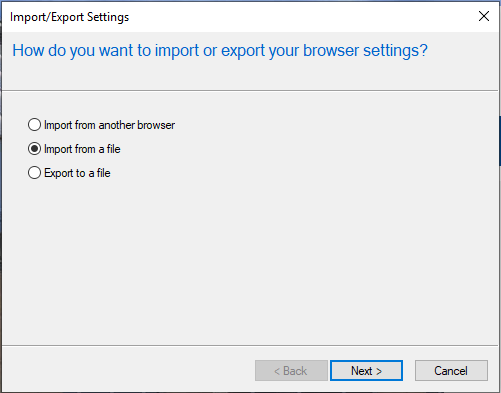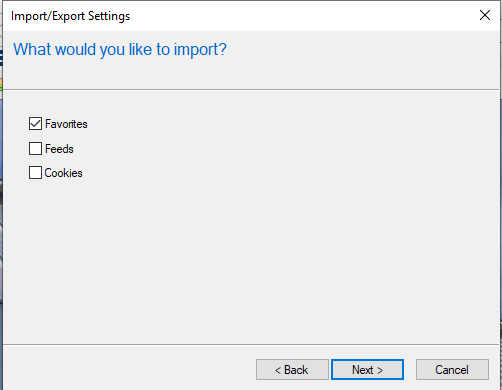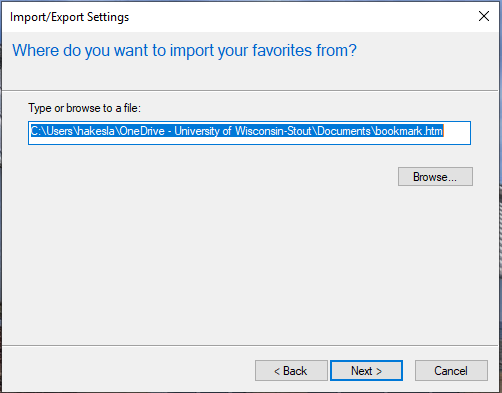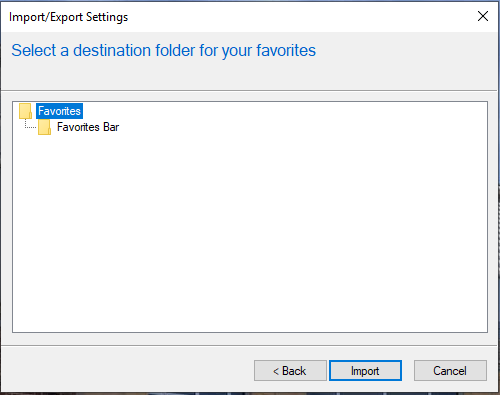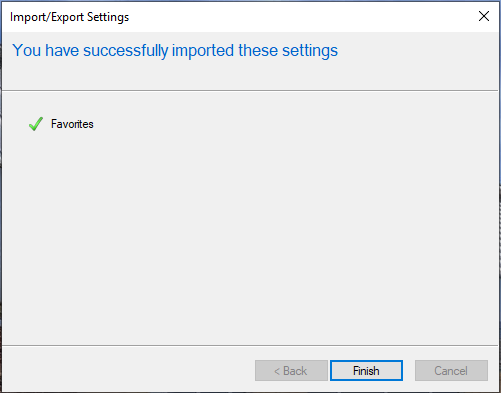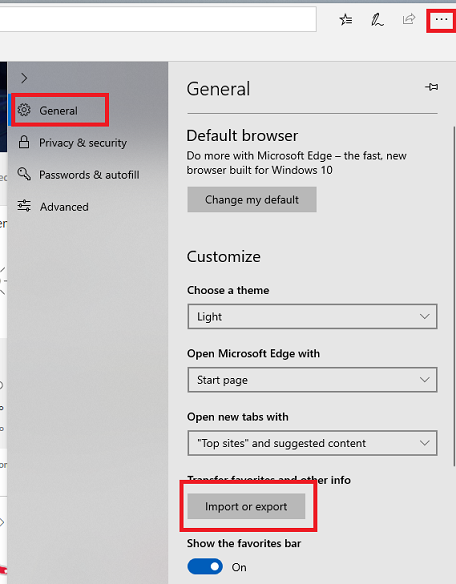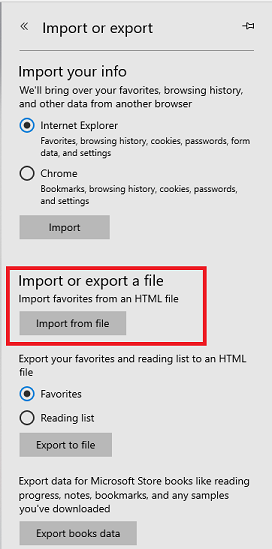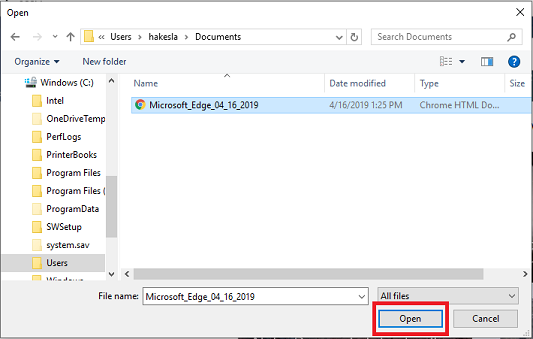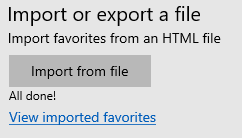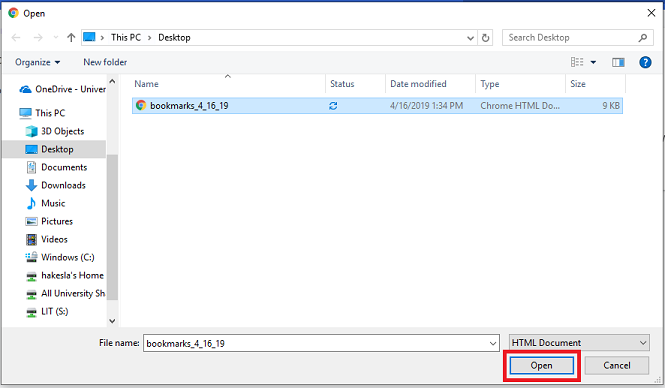Importing Bookmarks
This document walks through the basics of exporting bookmarks.
Table of Contents:
| Windows | Mac OS |
| Internet Explorer | Safari |
| Microsoft Edge | Google Chrome |
| Google Chrome | Mozilla Firefox |
| Mozilla Firefox |
- In the top-right, select the favorites icon and click the drop down menu next to add to favorites.

- Click import and export.

- Select import from a file and click next.
- Select the files you have for import. Normal users will only need favorites. Click next.
- Navigate to the file location using browse. Once you have it selected, click next.
- Select the destination folder. Normal user will select favorites. Click import.
- Select finish.
- In the top-right, click the menu icon.
- Make sure you are on the general tab and click import or export.
- Select import from file.
- Navigate to your bookmarks file location and click open.
- All done.
- In the top-right, select the menu icon.

- Click bookmarks then click bookmark manager.
- In the top-right of the new window, click the menu icon.
- Click import bookmarks.

- Navigate to the file location. Once you have it selected, click open.
- In the top-right, click the library icon and click bookmarks.

- Click show all bookmarks.

- In the new window, select import and backup then click import bookmarks from HTML.

- Navigate to the file location. Once you have it selected, click open.
- In Safari, click file > import from > bookmarks HTML file.

- Navigate to the file location. Once you have it selected, click import.