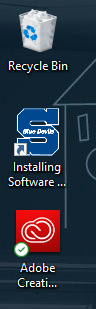Topics Map > Service Catalog > Device support > Software deployment
Installing Software (HP): Company Portal
How to install software on Student PCs using the Company Portal.
- Click on the Company Portal Icon in your Start Menu.

-
Company Portal will open. By default it displays the Home tab. This will show you featured software, as well as the newest software added to the Company Portal.

- To view all available apps, click the Apps tab on the left hand side.

- To install an application, please select the app you want and then click the Install button.

- At this time, the status will switch to downloading. There is no progress bar available, so some patience is required.

- When the install is complete, the status will change to show a check mark and say Installed.

- Your newly installed software will show up in the Start Menu or on your desktop.