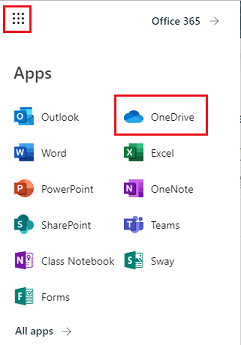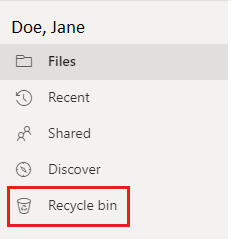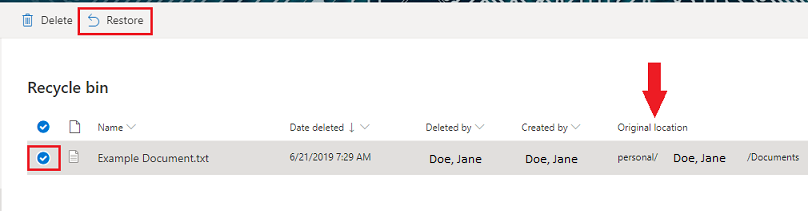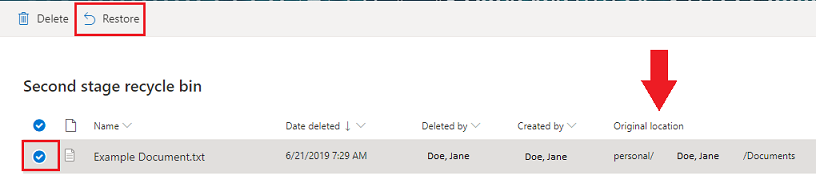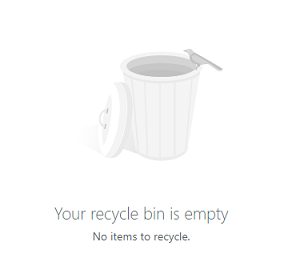OneDrive: Restoring Deleted Files
If a file has been deleted from OneDrive, there is sometimes a way to restore those deleted items.
The OneDrive Web App
- Log into your UW Stout email here.
- In the top left, click the App Launcher and select OneDrive.
- In the left menu, select Recycle Bin.
Recycle Bin
- In the Recycle Bin you will see recently deleted folders and documents.
- These files can be restored by selecting the button next to the line and clicking Restore.
- Please note the Original Location of the file. This is where the file will be restored to.
Second-Stage Recycle Bin
- If the file is not in the Recycle Bin, scroll to the bottom and click Check the Second-stage recycle bin.
- These files can be restored by selecting the button next to the line and clicking Restore.
- Please note the Original Location of the file. This is where the file will be restored to.
- If the file cannot be found in the Recycle Bin or the Second-Stage Recycle Bin then the file has been permanently deleted. Permanently deleted files are non-recoverable.