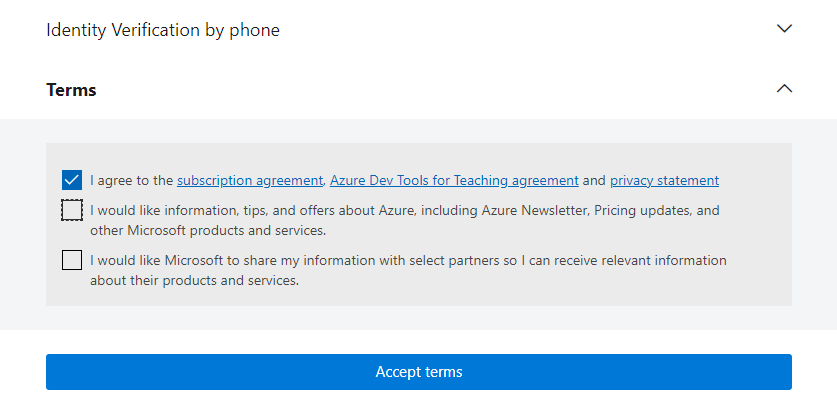Azure Development Tools For Teaching
Installing software from Azure Development Tools for Teaching
Microsoft Azure Dev Tools for Teaching or simply Azure Dev Tools for Teaching is a Microsoft program to provide students with Microsoft software design, Microsoft developer tools, Cloud Computing Access and learning resources.
Azure Development Tools for Teaching (formerly Microsoft Imagine, DreamSpark) is now available to all Stout students and faculty. This program is not available for staff.
If you are having issues downloading software, you will need to call Microsoft at (866) 643-9421.


If you are having issues downloading software, you will need to call Microsoft at (866) 643-9421.
The following instructions are for Microsoft Project, but the process is the same for all software.
- Visit https://azureforeducation.microsoft.com/devtools to download Software.
- Sign in using your Stout login credentials.

- Enter your UW-Stout password
If you are unable to log on or receive an error message stating you are not a valid user, please contact Microsoft directly at (866) 643-9421.
- You may need to verify your identity. Check the I agree box and then click Accept Terms.
- Click on Software in the center box and click View All if needed.

- In the software window, scroll down to find your software (i.e. Microsoft Project). Pay attention to the version you need as there may be more than one. It is always recommended to download the newest version unless your instructor specifies a specific version. Click on the software title.
**Be sure to choose the version that matches your Microsoft Office install. If you have 32 bit Office make sure to choose the 32 bit option. If your have 64 bit office but sure to choose the 64 bit option.**
- Click on View Key button.

- Copy the Product Key. **It is very important to copy, paste and save the key in a separate file**. It will be needed later to authorize the software. It will also be needed if you ever have to reinstall the software.

- Click the Download icon to download the software. This may take up to 45 minutes depending on the internet connection speed and the performance of your computer.

- Click the Setup icon after the software is completely downloaded. Follow the instruction to complete the installation. It may take up to 40 minutes to complete the installation process. Note that the setup will most likely include messaging that it is downloading Microsoft Office, which is OK.
Caution: Be sure to close all Microsoft applications prior to installing this application. A student reported that the installation of Project wiped the Microsoft Home and Business installed in his computer. If students have any concerns, please contact UW-Stout Helpdesk (715-232-5000) for support before starting the installation.
- Launch the software and paste in your product key to activate the software.


Congratulations! This completes the software installation.
If you receive Error 30204-44 after install try these troubleshooting steps:
Repair Microsoft Office:
- First, open the Settings app using Win+I.
- Now, go to the Apps > Installed app section.
- Next, select the three-dot menu button present next to Microsoft Office.
- After that, click on the Modify option.
- On the next screen, choose the Online Repair option and press the Repair button.
- When the process is finished, restart your computer and check if the error is gone.
Uninstall the previous version of Office and fresh install Office:
- First, open the Settings app using Win+I.
- Now, go to the Apps > Installed app section.
- Next, select the three-dot menu button present next to Microsoft Office.
- After that, click on the Uninstall option.
- Next, install the latest version of Office 365 from the company portal app
- When searching for the Office 365 app in Company Portal type "365," in the search panel.
- When the process is finished, restart your computer and check if the error is gone.