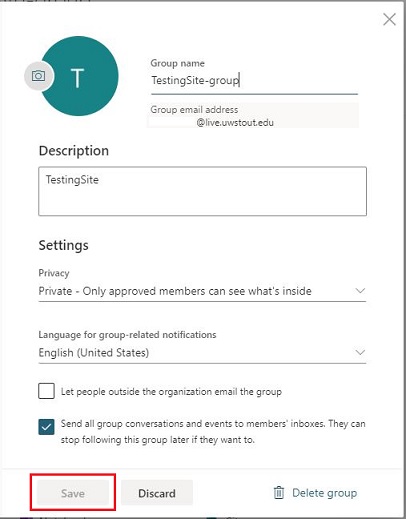Outlook: Updating a O365 Group
How to change the name, description, privacy, etc... of an Outlook O365 group.
Please note
-
These will only work for Office 365 groups and not shared inboxes.
Office 365 groups can be identified by their unique @live.uwstout.edu email domain. -
Only group owners can make changes to a group.
If you unsure who the owner is, please contact the Technology Help Desk and we can assist you with this.
- Log into the Outlook Web App.
- In the left navigation pane, select Go to Groups.

- Any groups that you are a member of or that you "Own" will be listed. Select the group that you own and would like to update.

- Select the pencil icon next to the Group Name to open the Group configuration menu,

- This will open a new window with all the settings that you are able to change.
Please note that the Group Email Address cannot be changed. To make a change to the address, please contact the Technology Help Desk. - After making the appropriate changes, click Save to finalize those changes.