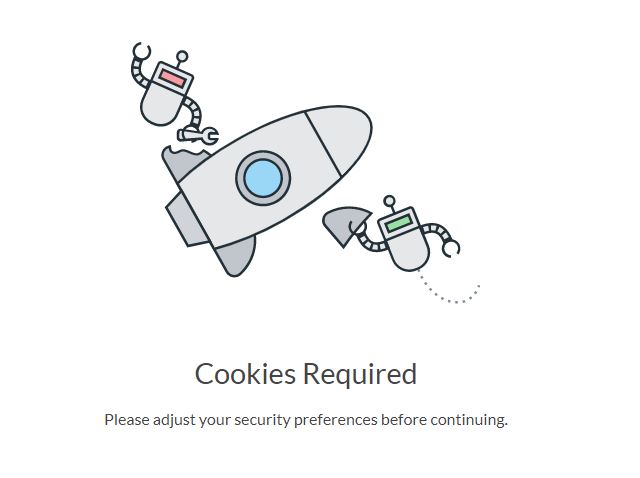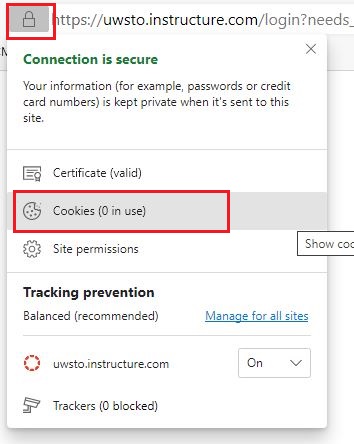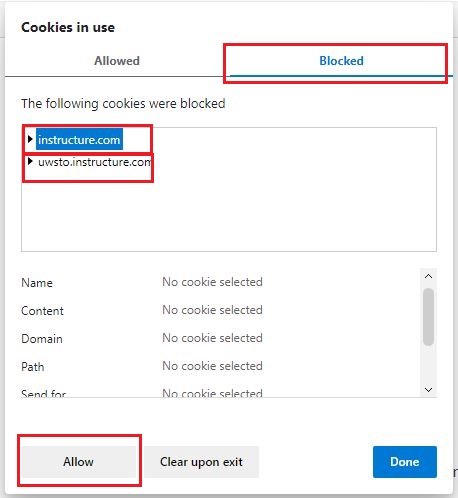Kaltura: Enable 3rd-Party Cookies
This document demonstrates how to allow 3rd-party cookies in a variety of browsers. You need to enable these cookies in order to access Kaltura videos.
You may see the following error while trying to access Kaltura via your Canvas course site:
"Your browser is blocking third-party cookies which are required to view and manage videos in Kaltura..."
You need to enable third-party cookies to use Kaltura. This is because Kaltura needs to communicate with Canvas to verify who you are and where you want to store your videos. There are instructions below to enable third-party cookies for Kaltura.
Web Browsers
Safari on Mac (macOS, OS X)
- Open Preferences from the Safari menu.

- With Preferences open, click the Privacytab. Follow either of the two steps below, depending on your version of Safari.
- Under Cookies and website data click Always Allow. At the bottom of the Privacy tab, make sure that Safari’s Do Not Track feature is unchecked.
OR - Make sure that Prevent cross-site tracking and Block all cookies are both unchecked.

- Under Cookies and website data click Always Allow. At the bottom of the Privacy tab, make sure that Safari’s Do Not Track feature is unchecked.
Safari on iPhone (iOS)
- Return to the home screen by pressing the round button underneath the screen. Then, find the Settings icon and tap on it.

- Scroll down and tap on the Safari item.

- Make sure that both Prevent cross-site tracking and Block all cookies are unchecked.

- Please note! You will need to restart Safari before the settings take full effect.
- Select the lock icon to the left of the URL bar.
- Select Cookies.
- Click the Blocked tab.
- You should see one or more cookies that were blocked. Select each cookie then click Allow.
- Once all cookies have been allowed, select Done.
- You will receive the notice that the page needs to refresh. Select Refresh.
- The webpage will now load properly.