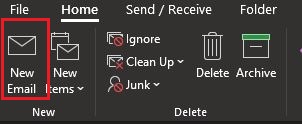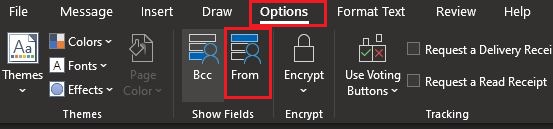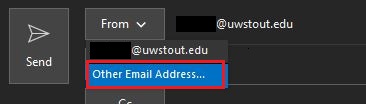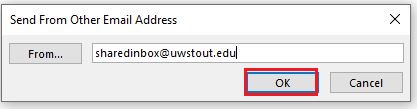Classic Outlook (Desktop): Sending from a shared email
How to send an email from a shared email inbox rather than your personal inbox.
- In the Outlook desktop app, click New Email to create a new email.
- At the very top, select the Options tab.
- Select From.
- This will make a new field available at the top of your email called From.
- Click the From drop down menu and select Other Email Address.
- Enter the full email address of the inbox you'd like to send from.
- Click OK.
- That email address will now be saved in the From drop down menu.
Error
If you receive an error saying that you do not have permission to send the message, please double check the email address you have entered. If the email address is correct, please create a self service ticket.