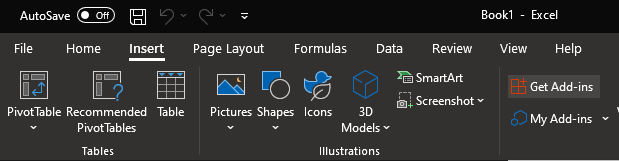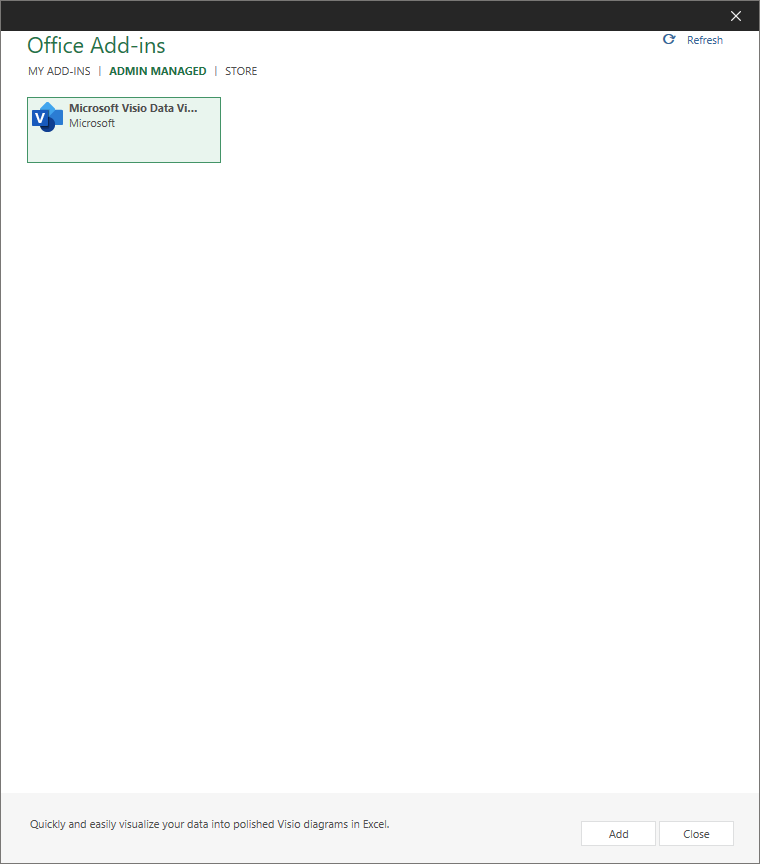Installing Excel Plugin - Visio Data Visualizer
To add the Visio Data Visualizer plugin, you must have an Excel spreadsheet open.
1.With Excel open, select the Insert tab from the top of the window.
2. With the Insert tab selected, click on the Get Add-ins icon.
3. A new window will open showing Office Add-ins and displaying a message saying "Sorry, Microsoft 365 has been configured to prevent individual acquisition of Office Add-Ins". This message is expected. Please select Admin Managed from the top of the new window.
4. You will now see the available add-ins. This currently only includes Microsoft Visio Data Visualizer. Please select that and click Add at the bottom of the window.
5. After clicking Add, the add-in will be immediately added to the currently opened spreadsheet.
6. To use the add-in later, click My-Add-ins from the Insert tab at the top of the page. After this, it will visually be the same process as steps 3 through 5.