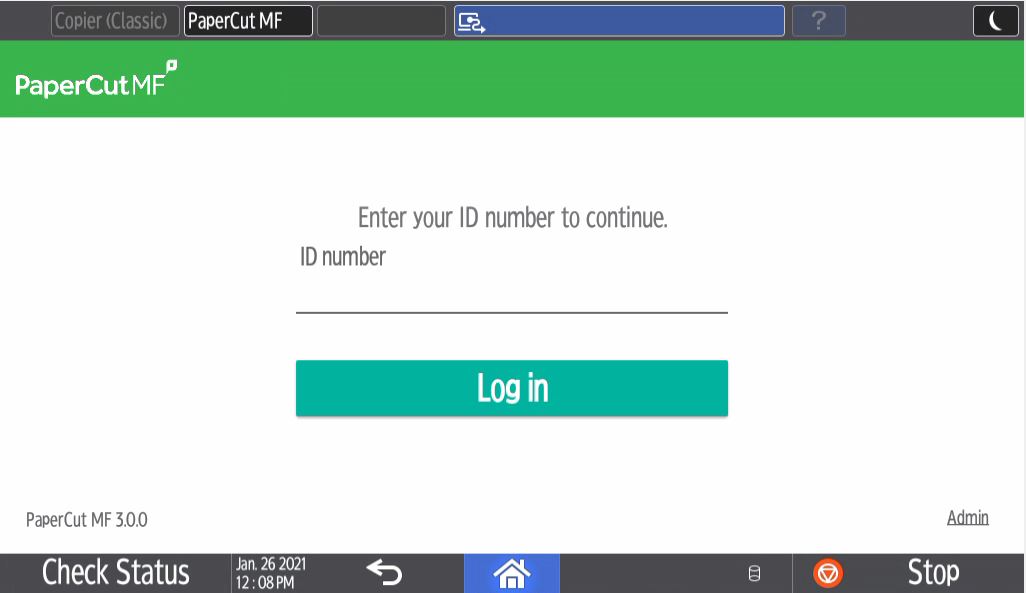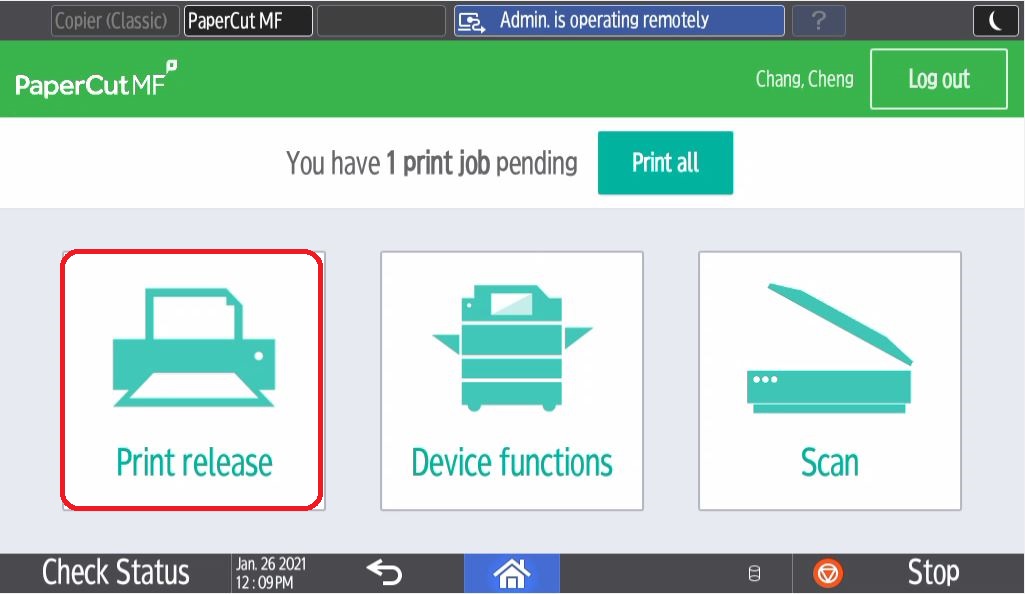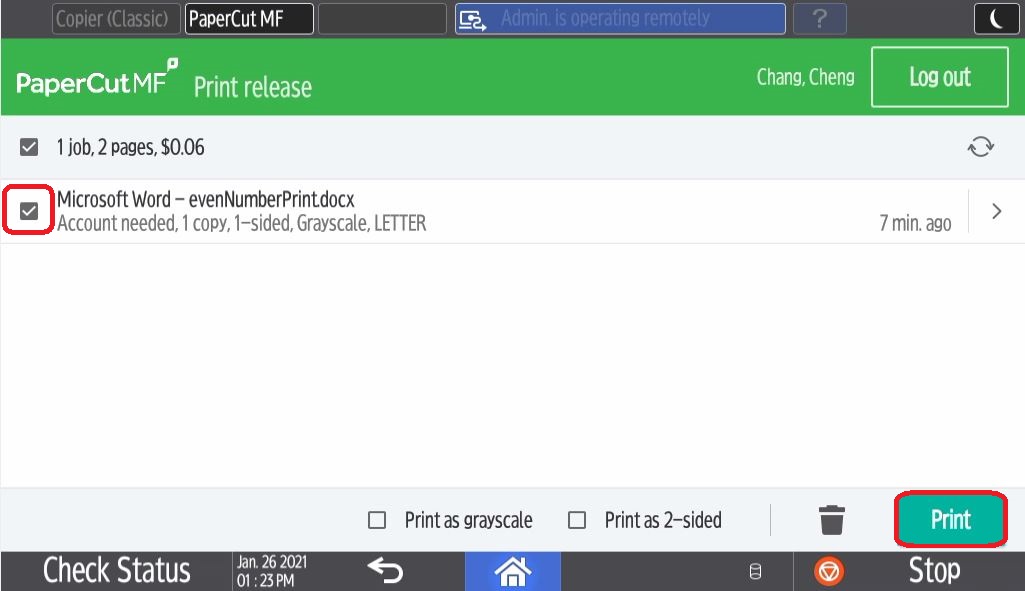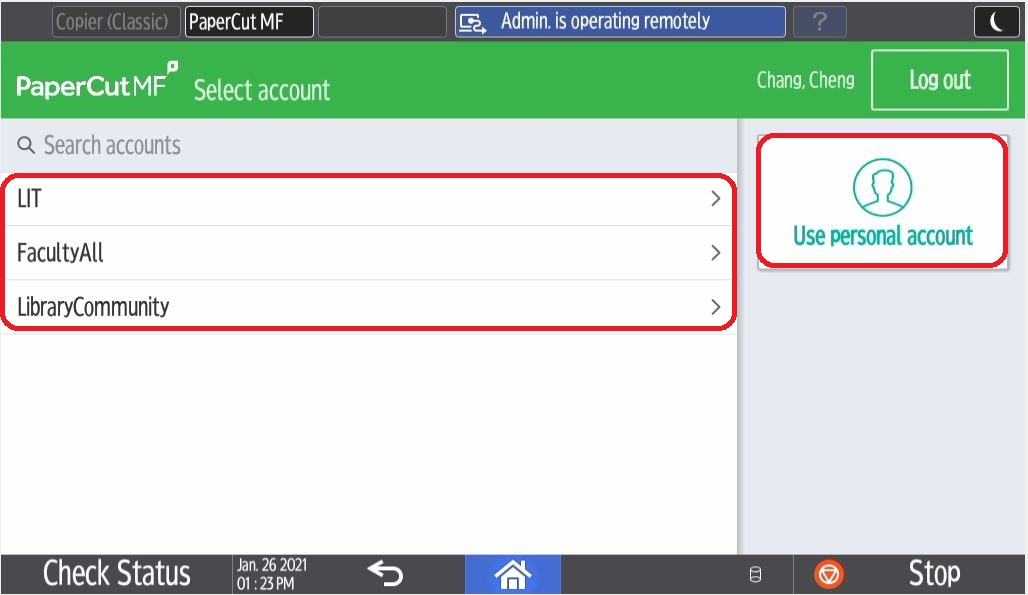Papercut Printing (Students): Shared Accounts
This article describes how to charge a print job to a shared account. You will need to be provided access to at least one shared account for this option to show up.
- Send a print job to the printer as usual.
- At the printer, log in using your UW-Stout ID and tap Log in.
- Once logged in you will see the print queue and how many print jobs are ready to be released.
- Tap Print release.
- Select the print job(s) you'd like to release and tap Print.
6. You will be taken to the account selection page.
7. Tap the account on the left of the screen you would like the print job(s) to be charged to. Or tap Use personal account on the right of the screen if this is a personal print job.