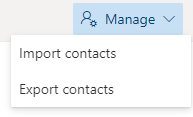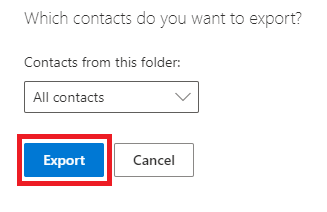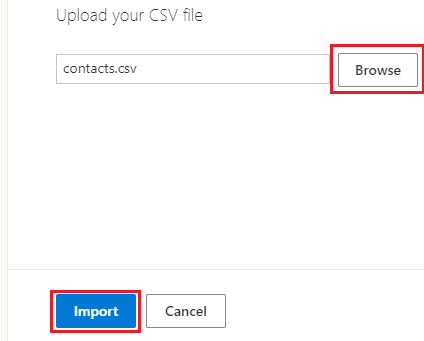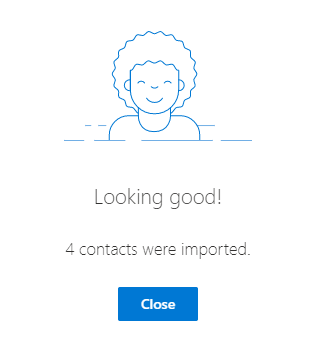Outlook: Exporting and Importing Contacts
How to export and import email contacts from Outlook.
Exporting Contacts:
- Log into the Outlook web app.
- In the bottom left, select the People icon.
- In the top right, select the Manage drop-down then Export Contacts.
- At the prompt, select All Contacts then Export.
- This will now download a .csv file which can be uploaded to another email account.
Importing Contacts:
- Log into the Outlook web app.
- In the bottom left, select the People icon.
- In the top right, select the Manage drop-down then Import Contacts.
- Click Browse to navigate to the .csv file.
- Once the .csv has been selected, click Import.
- On completion, you will receive a confirmation.