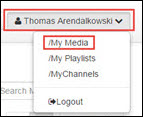Kaltura (Captioning) - Adding Captions from External Sources
The University of Wisconsin System (except for UW Madison) offers several options for captioning Kaltura videos, including machine-generated captions and paid professional captions (for participating institutions). Sometimes a Kaltura video owner or co-editor has access to video captions from an external source, such as a third-party vendor. This guide explains how to upload captions from outside sources.
Adding Captions from External Sources
Kaltura video owners or co-editors can upload captions files which were created outside of Kaltura (manually created or created by a 3rd party vendor such as 3Play, for example).
A video owner or co-editor can upload externally-created captions files by following these steps:
1) Go to Kaltura's "My Media"
1a) In Canvas, go to Canvas > Account > My Media.
1b) In Mediaspace, go to Guest > Login, then [Your Name] > My Media.
2) In My Media, select a video from your list of videos.
3) In the drop-down menu below the preview of the video, click Actions > Edit.
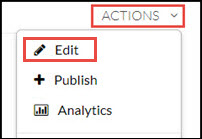
4) On the Edit screen, click the Captions tab, then Upload Captions File.

5) Select a captions file from your computer. Common file formats include ".srt" and ".dxfp," and ".vtt."
6) Enter the label text which will appear on the Captions menu in the video player: "English" or "Spanish," for example.
7) Click Save.