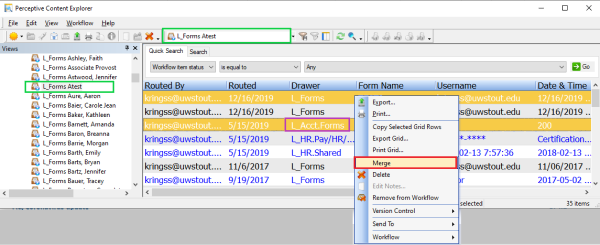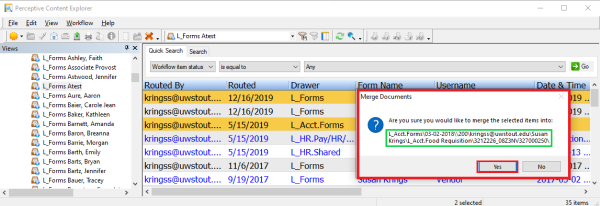Topics Map > Service Catalog > Business Systems, Campus Applications and Databases Services > Enterprise content management
Perceptive Content: Merging Documents
This article will talk about how to merge documents when in workflow and keep the index values that are needed.
Merging Documents:
- Documents need to be in the same drawer.
- Exceptions are the L_Forms and L_Acct Forms drawers.
- Merge permissions are granted at the drawer level.
- Hold the CTRL key down.
- Left click to select the two documents.
- Determine which document needs to keep the indexing values.
- Right click on that document.
- Select Merge from the drop down menu.
- Clicking anywhere on the screen will display the following message to complete the merging step. "Are you sure you would like to merge the selected items into:
- Highlighted in green, we can double check the finial indexing of the merged document.
- If correct, click yes.
- The two documents have merged into one. This completes the merging process.
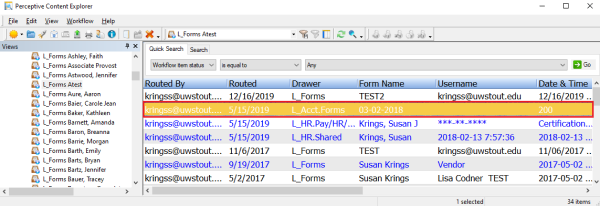
If you cannot find a solution to your imagenow issue click here to create a ticket