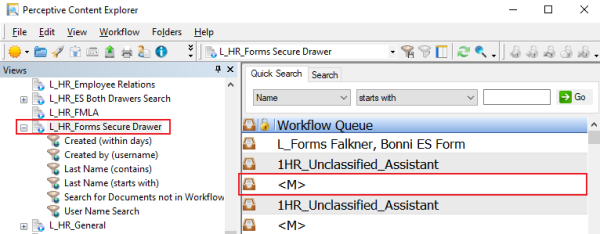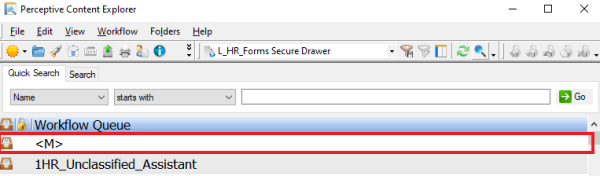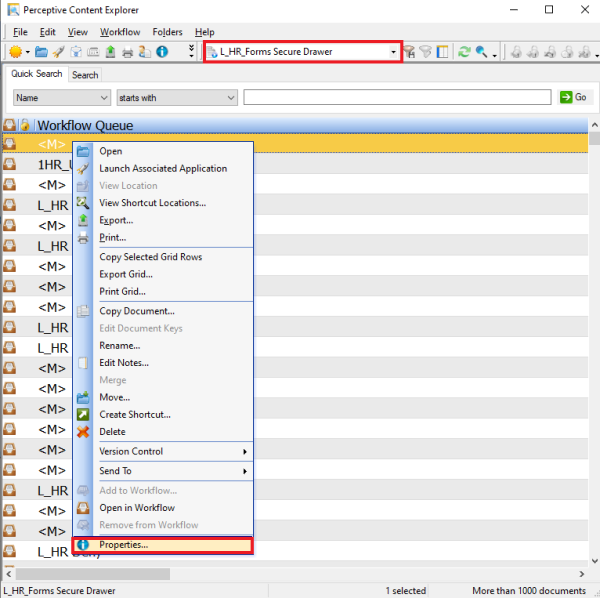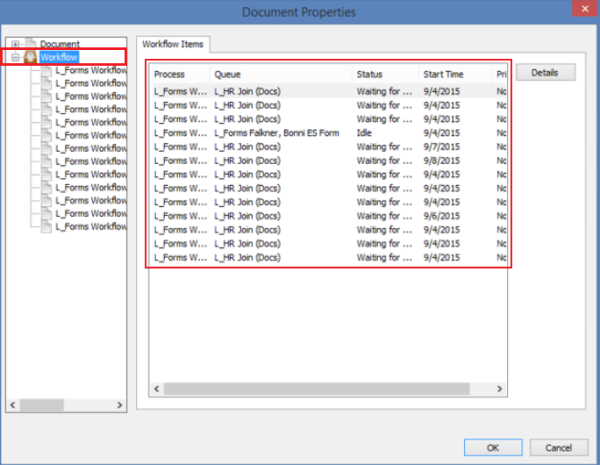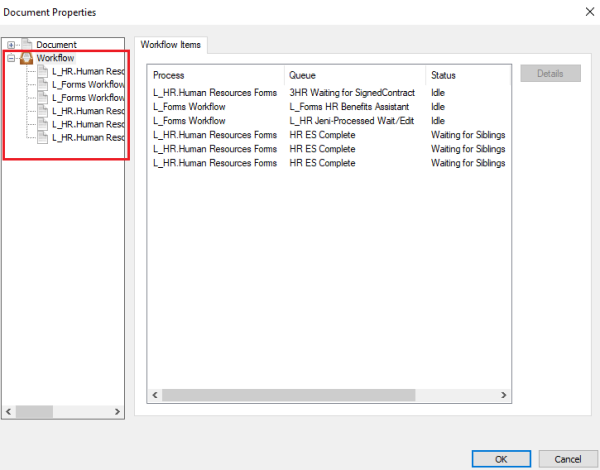Topics Map > Service Catalog > Business Systems, Campus Applications and Databases Services > Enterprise content management
Perceptive Content: Search for HR documents in process
Log into Perceptive Content (ImageNow Desktop) client and click on Documents to search.
1. Choose the L_HR.Forms Secure Drawer view.
2. Enter the last name of the person you need information for in the search bar. Select Go located to the right of the search bar.
3. If the workflow queue has a <M> listed, this means the document is in multiple workflow queues.
4. Documents cannot be opened in this drawer, however, you can see where the documents are in the workflow. To see where the document is, right click on the document and click on properties.
5. Click the plus sign next to workflow to expand the folder and then click on Workflow. As you can see by the following example, all signatures have not been gathered and we are still waiting for one.
6. This document has all of its signatures, the contract has been signed and received by the Human Resources office and is in payroll for processing.
If you cannot find a solution to your imagenow issue click here to create a ticket