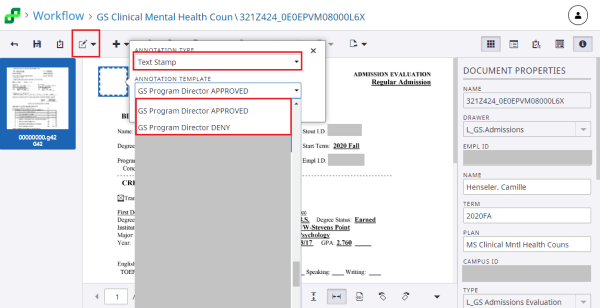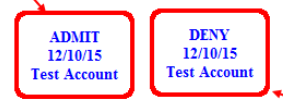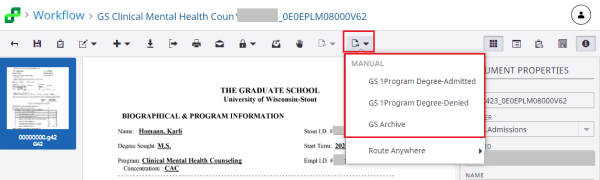Topics Map > Service Catalog > Business Systems, Campus Applications and Databases Services > Enterprise content management
Perceptive Content: GS Admissions Evaluation Process
This article talks about the graduate program directors review of graduate admission materials in Perceptive Experience.
Graduate Program Directors Application Process
- Graduate School Program Directors will review:
- Graduate Applications
- Letters
- Transcripts
- Degree Clearance documents
- And possibly other related documents
- Graduate program directors will receive an e-mail notification when documents enter their workflow and are waiting for review.
- To access your documents you will need to log into Perceptive Experience.
- Approval documents will need to be stamped.
- Route documents forward when finished reviewing/approving them.
Log into Perceptive Experience:
- Below is the Perceptive Experience Home Screen
- Click Workflow
- Choose your Graduate School Program Director workflow queue.
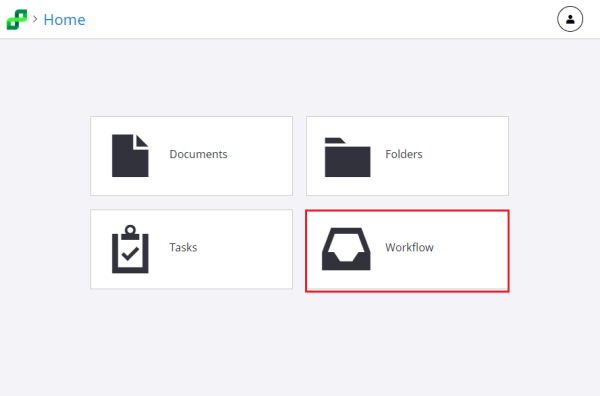
Sample of the Graduate School Program Director Workflow queue.
- Pick the appropriate workflow queue from the view list on the left side of the screen.
- The top of the screen with indicate which workflow queue is being viewed.
- There is a Type column indicating what kinds of documents are available for review.
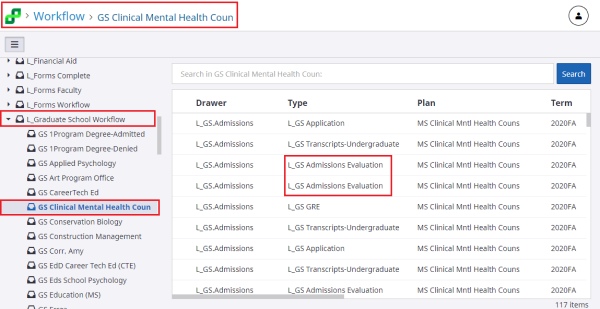
Reviewing and Approving the Admission Application
- Double Click on the L_GS Admissions Evaluation document.
- This document needs to be approved or denied.
- Add the approve or deny stamp to the document.
- Click the down arrow next to the annotation icon.
- Click in the document where the stamp should be located.
- Choose the Text Stamp in the drop down list.
- Stamp options:
- GS Program Director APPROVED
- GS Program Director DENY
Stamp Samples:
- GS Program Director APPROVED
- GS Program Director DENY
After the GS Admissions Evaluation process has been completed, please route the document forward to the appropriate workflow queue.
- Route Forward options:
- GS 1Program Degree-Admitted
- GS 1Program Degree-Denied
- GS Archive (Archiving the document will remove the document from workflow while preserving the workflow history of the document.)
If you cannot find a solution to your imagenow issue click here to create a ticket