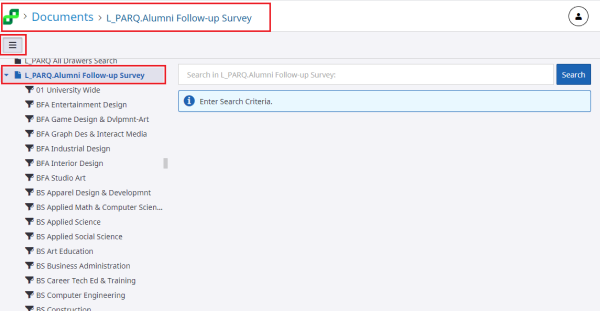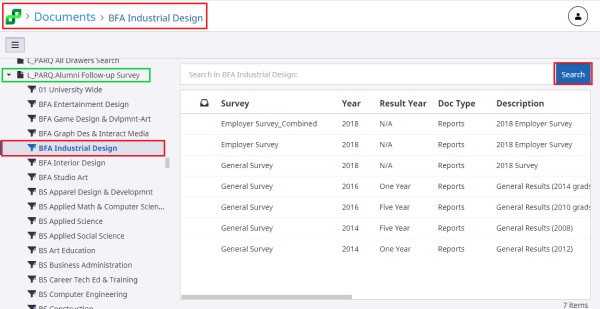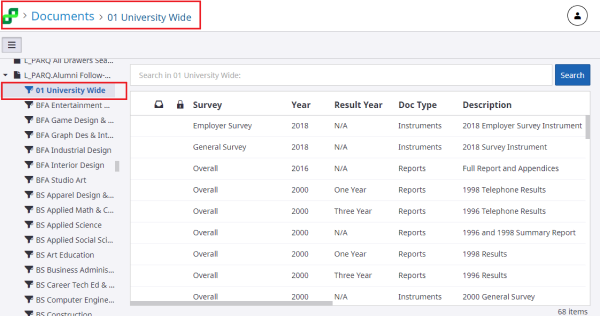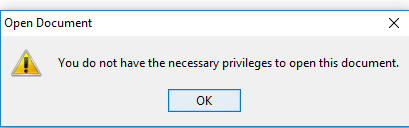Topics Map > Service Catalog > Business Systems, Campus Applications and Databases Services > Enterprise content management
Perceptive Content: Follow-up Survey
This article will talk about how to access the Alumni Follow-Up Survey Information.
Find Follow-up Surveys in Perceptive Experience:
- Log into Perceptive Experience.
- Choose Documents.
- If the View Pane isn't open, click the view icon on the upper left of the screen.
- Scroll down to L_PARQ Alumni Follow-Up Survey.
- Scroll to find your program in the list.
- Listed at the top of the screen, will show your location.
Find the appropriate program, these are all permissions based.
- Click on the appropriate program.
- The documents should automatically display.
- If not, please click the Search button on the upper right of the screen.
- Select and double click the document to be viewed.
University Wide Surveys are available to a limited audience.
- 01 University Wide is listed at the top of the list for your convenience.
- Documents will automatically populate.
- Documents appear based on permissions.
Permissions
If you don't have permissions to view a document, this error message will appear.
If you cannot find a solution to your imagenow issue click here to create a ticket