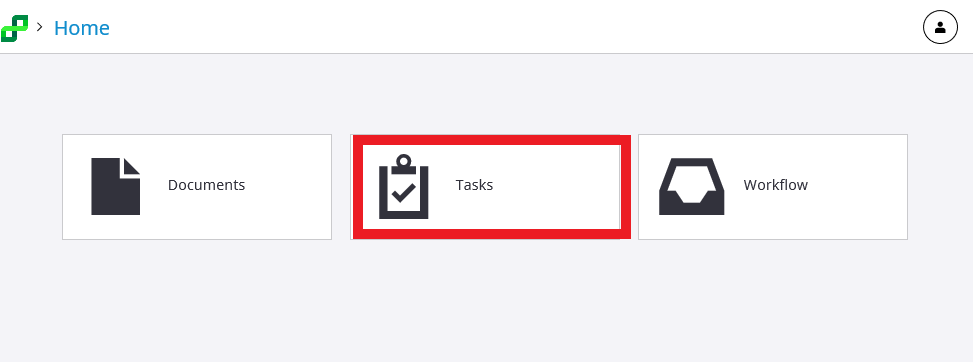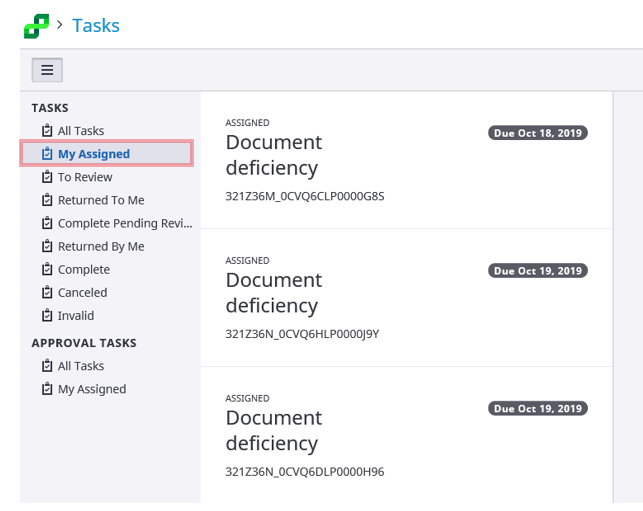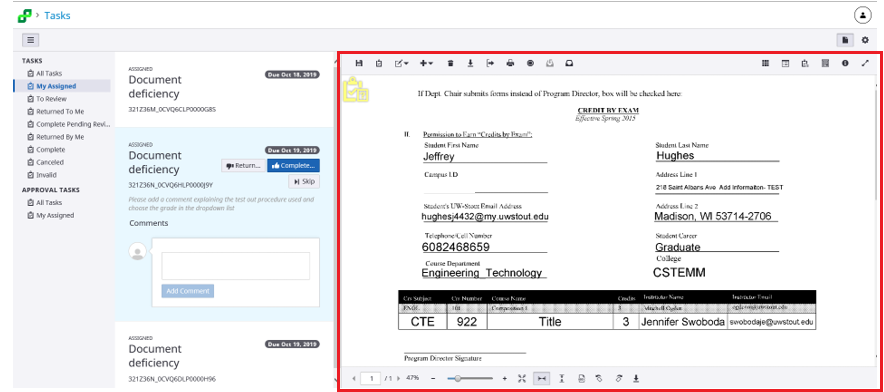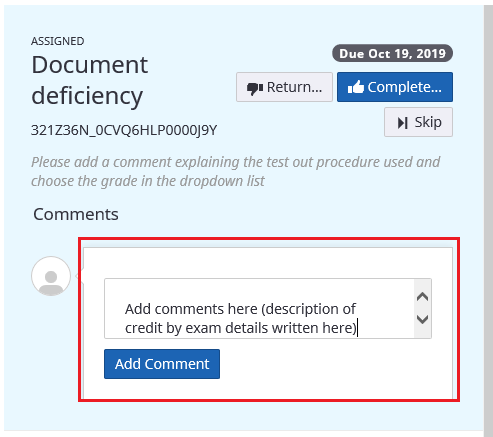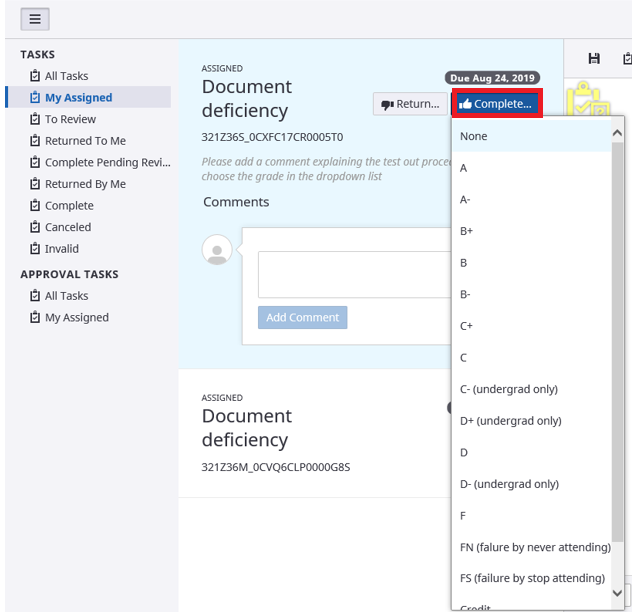Topics Map > Service Catalog > Business Systems, Campus Applications and Databases Services > Enterprise content management
Perceptive Content: Task Completion
Completing tasks using Perceptive Experience.
- Log into Perceptive Content: Perceptive Experience URL
- Tasks are currently used with the Credit by Exam and Portfolio for Prior Learning processes.
- Click on Tasks
- Select My Assigned on the left of the screen.
- Select the task that needs to be completed.

- The document associated with the task will appear on the right.
- If the document doesn't appear, please select the Show Hide Viewer, on the upper right of the screen.
- Select the comments box in the Task pane. Write your comments and then click the Add Comment button.
- Select Complete then select the grade. This will complete and close the task.