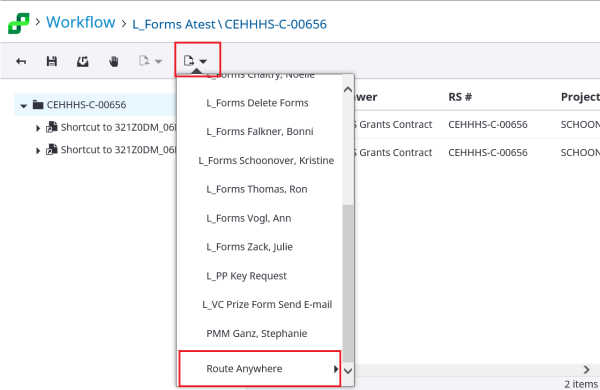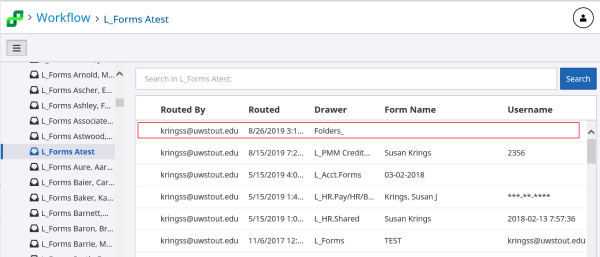Topics Map > Service Catalog > Business Systems, Campus Applications and Databases Services > Enterprise content management
Perceptive Content: Perceptive Experience Folders
This document will show how to process folders in Perceptive Experience.
- If your workflow queue appears empty.
- Click on the Search button in the upper right of the screen.
- This will populate your workflow queue.
- Log into Perceptive Experience and choose Workflow.
- Navigate to your workflow queue.
- Folder indexing is a little different than regular documents.
- Routing a Folder
- All documents within the folder need to be closed in order for the routing options to be available.
- The folder will open and you will see one or more documents listed within the folder.
- The transmittal form is usually the document that needs a signature.
- Double click to open the transmittal form.
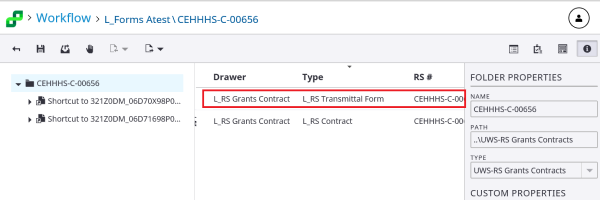
- You will use the signature stamp to add your approval signature.
- Then click on the name of the folder in the left pane to close the document.
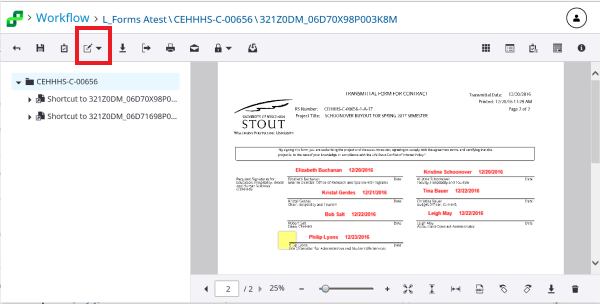
- When finished with the documents.
- Click on the name of the grant/folder to close the document.
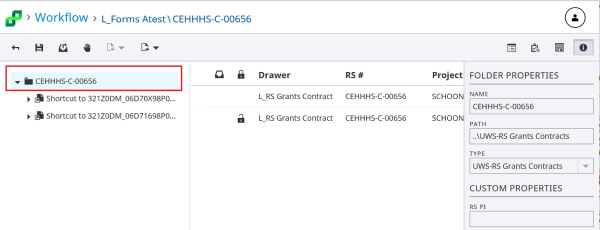
- Please click the routing option to route to the next signer.
- .Routing options are found at the top of the page in both.
- Perceptive Desktop Client
- Perceptive Experience
- The routing option will list your route forward options first
- Then at the bottom of the list you will find the route anywhere option.
- Routing to the next signer.
- You can find them in your Route Forward or Route Anywhere list.
- Then click OK.
- The folder will disappear and route with all of the documents at once.
- If the next signer isn't listed in either list,
- isn't in either list or you are the last signer then use route anywhere and choose L_1Forms Complete.