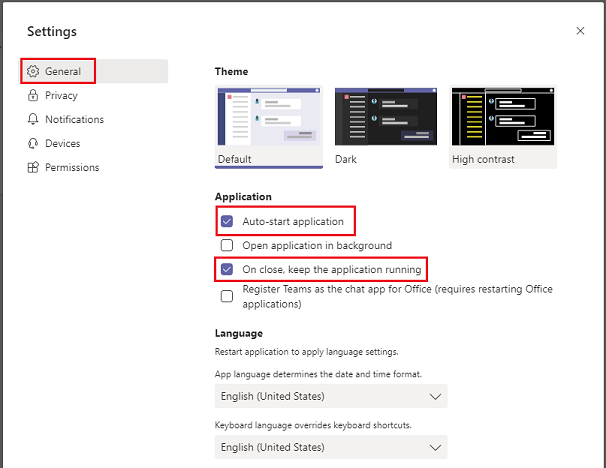Microsoft Teams: Disable Auto Startup
All newly imaged faculty/staff computers are set to automatically have Microsoft Teams start on login. This is how you disable Teams from starting automatically.
- Open the Teams application.
- In the top right, click the three horizonal dots.

- Select Settings.
- Under the General tab, un-check the Auto-start application and On close, keep the application running options.
- Close the window and Teams application. You will no longer have Teams automatically start at login.