Topics Map > Service Catalog > Business Systems, Campus Applications and Databases Services > Enterprise content management
Perceptive Content: Toolbar Default Settings
This will open to the same place each time when selecting items from the toolbar.
Setting up Defaults
We can setup Perceptive Content so the program will open to the same place when selecting items from the toolbar. These settings can be adjusted as needed.
Applications
- Choose the down arrow next to Applications.
- The check mark next to the selection indicates the current default.
- To change the default setting, select the application you would like to set as the default.
- The application will open.
- Close the application.
- The new default has been setup.
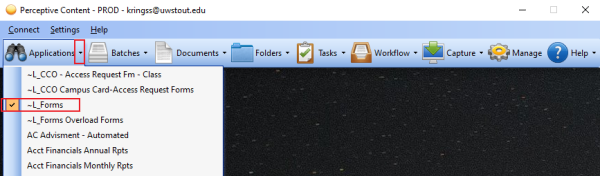
Batches
- Choose the down arrow next to Batches
- All Batches is the most common setting for this one.
- The check mark next to the selection indicates the current default.
- To change the default setting, select the option you would like to set as the default.
- The batches window will open.
- Close the window.
- The new default has been setup.

Documents View
- Choose the down arrow next to Documents.
- The check mark next to the selection indicates the current default.
- To change the default setting, select the documents view you would like open to each time
- The document view will open.
- Close the document view.
- The new default has been setup.
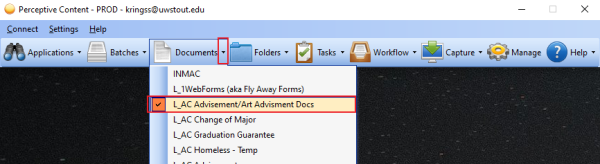
Tasks
- Choose the down arrow next to Tasks
- My Assigned is the most common setting here.
- The check mark next to the selection indicates the current default.
- To change the default setting, select the option you would like open to each time.
- The task will open.
- Close the task window.
- The new default has been setup.
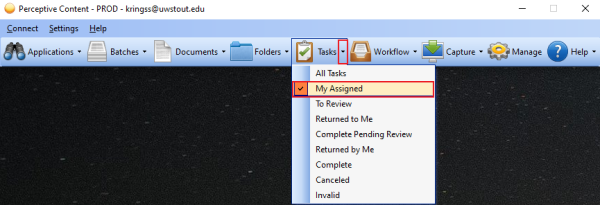
Workflow
- Choose the down arrow next to Workflow.
- L_Forms is the most common setting here.
- The check mark next to the selection indicates the current default.
- To change the default setting, select the option you would like open to each time.
- The workflow queue will open.
- Close the workflow window.
- The new default has been setup.
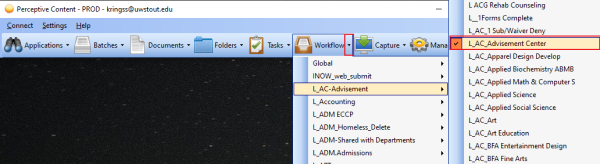
If you cannot find a solution to your imagenow issue click here to create a ticket
