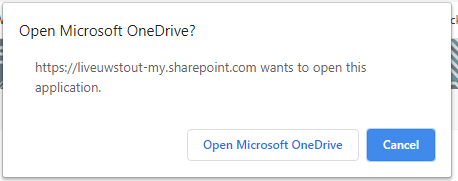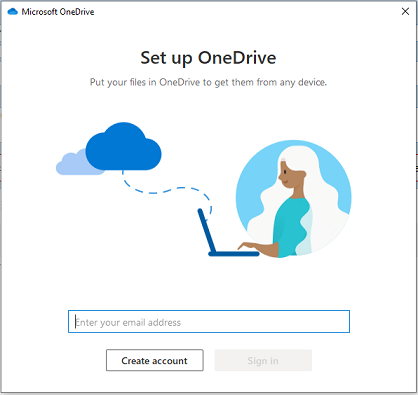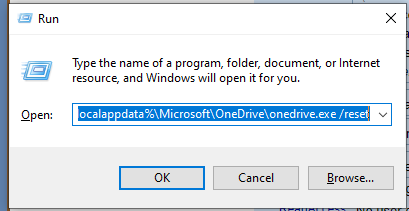Topics Map > Service Catalog > Communications and collaboration services > Cloud storage
OneDrive (Windows): Basic Troubleshooting
Basic troubleshooting and errors fixes for OneDrive.
Contents
- OneDrive in Finder no longer syncing with OneDrive in Browser
- Errors when opening OneDrive files in Finder
- OneDrive icons are not green check-marks
OneDrive in Finder no longer syncing with OneDrive in Browser
Resync From Browser
- Sign into OneDrive (https://onedrive.live.com/about/en-us/signin) in your preferred browser.
- In the top menu, there is a Sync icon. Click that icon.
- You may be prompted to Open Microsoft OneDrive. Click Open Microsoft OneDrive.
- You may receive a prompt the OneDrive is already syncing. This can be ignored.

Restart OneDrive Sync
- In the bottom right, select the OneDrive Icon.
- Select More > Settings.

- Under the Account tab, select Stop sync.
- Select Unlink Account.
- You will then get a prompt to set up OneDrive. Follow the prompts to start re-syncing your OneDrive account.
Errors when opening OneDrive files in Finder
- Press the Windows + r keys to open the Run command prompt.
- Enter %localappdata%\Microsoft\OneDrive\onedrive.exe /reset and click OK.
- Once the command is done running, follow the directions for Resync from Browser.
OneDrive Icons are not Green Check-Marks
- Files or folders showing with a red X next to their name are usually due to the file being in violation of Microsoft's naming structure or are of an invalid file type.
- Microsoft maintains a full list of restrictions and limitations here: Invalid file names and file types in OneDrive, OneDrive for Business, and SharePoint
- Invalid characters
- Invalid file or folder names
- Invalid or blocked file types
- File upload size
- File name and path lengths
- etc...