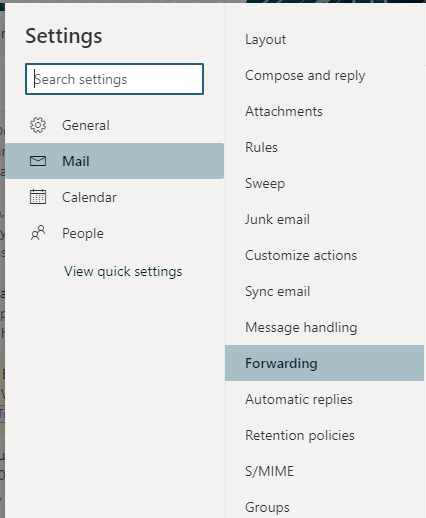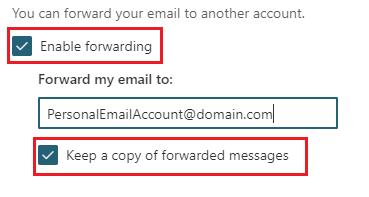Topics Map > Service Catalog > Communications and collaboration services > Email
Outlook: Email Forwarding
How to start or stop email forwarding in Outlook.
- Start in the Outlook Web App.
- In the top right, select the Settings icon.
- In the left-hand menu, go to Mail > Forwarding.
Start Forwarding
- Click the Enable Forwarding checkbox and enter the email address you'd like mail to be forwarded to.
- *IMPORTANT* If you would like email to show up in both your personal and Stout email, make sure Keep a copy of forwarded messages is selected.
- Once you are done making changes, click Save.
Stop Forwarding
- Un-check the Enable Forwarding then click Save.