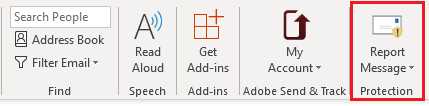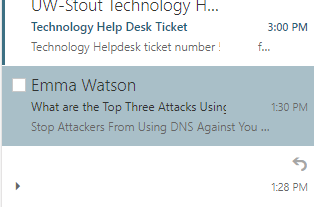Topics Map > Service Catalog > Communications and collaboration services > Email
Outlook: Reporting Phishing Emails
This article walks you through an easy way to report phishing emails to Stout and Microsoft.

Report Phishing Emails in Share Inboxes.
Phishing email reporting is currently only available in primary inboxes, not shared inboxes. If you receive a phishing email in a shared inbox, please forward it to techdesk@uwstout.edu so our security team can review it.
Please note that opening a phishing email is generally safe, as long as you avoid clicking on any links, downloading attachments, or entering personal information within the email.
Desktop Application (Classic Outlook)
- Navigate to the email you would like to report.
- In the ribbon, select Report Message > Phishing.
Windows
Mac

- There will be a few seconds where you see "Sending Phishing Report" under the email subject line.
- The email will then be removed from your inbox and a report is sent to both Microsoft and UW Stout. This report gives us important information to help stop future phishing emails.
Web Application
- Navigate to the email you would like to report and double-click it. This will open the message in a new window.
- In the upper right of the email, near the Reply All button, you will see the Report Message button or Junk menu drop down on new outlook web client.

- Click the Report Message button and then select Phishing.

- The email will then be removed from your inbox and a report is sent to both Microsoft and UW Stout. This report gives us important information to help stop future phishing emails.