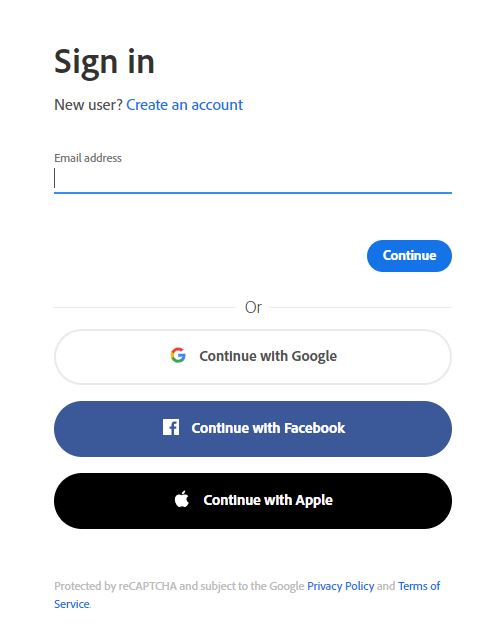Topics Map > Service Catalog > Device support > Software deployment
Installing Adobe Creative Cloud Desktop App: Self Service (Faculty and Staff Apple)
Summary: How to use Self Service to install Adobe Creative Cloud Desktop App on a campus-owned, faculty Apple computer.
- Locate the Self Service app in your Applications folder and double-click it to launch it.

- Enter your UW-Stout Username and Password, then click Sign In.

- On the left side of the screen, select Browse, then select Adobe to locate the Adobe Creative Cloud Desktop App. Click the Install button below the icon and name.

-
Click the Install button on the window that pops up. Once installation is complete you will find the application in your Applications folder.

- Once the application is installed, open it and sign in with your full UW-Stout email address.
-
This will redirect you to the standard Stout Identity Provider login where you will enter your Stout username and password.

Adobe Creative Cloud Apps
After you install the Adobe Creative Cloud Desktop App, you will need to select and install the specific apps that you need to use. Visit Adobe Creative Cloud Software and Services to view a list of all titles as well as instructions on how to install individual apps.