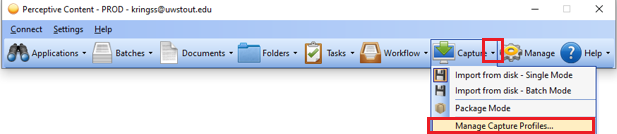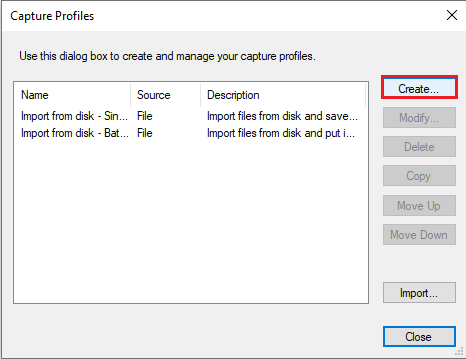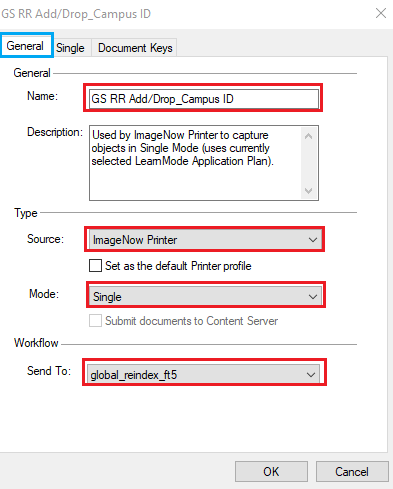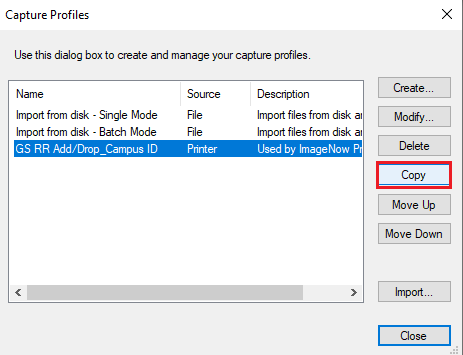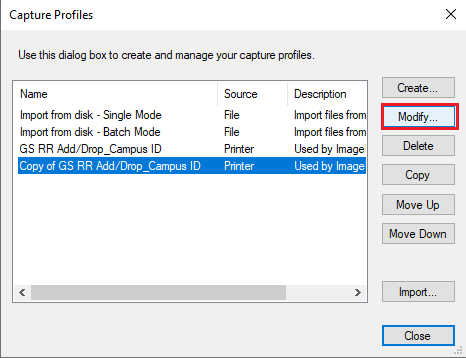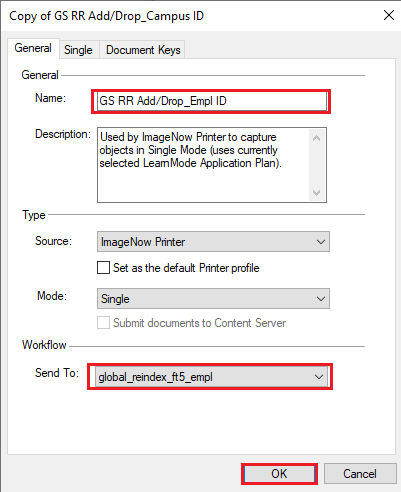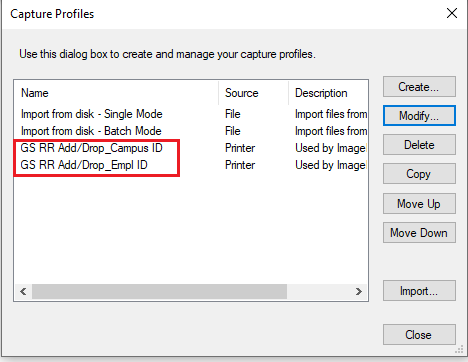Topics Map > Service Catalog > Business Systems, Campus Applications and Databases Services > Enterprise content management
Perceptive Content: Capture Profile GS RR
This document will show how to setup the Perceptive Content Capture Profile (printer options) for the Graduate School so they can index Registration documents as they register students. A user can setup as many capture profiles as needed on your computer and you are the only one that can see them.
Graduate School - Registering Students using the Registration and Records Application Plan
IMPORTANT: This KB article is specific to the Graduate School Staff
- Log into the ImageNow Desktop client.
- Click the down arrow next to Capture then select Manage Capture Profiles
- The Capture Profiles dialog box appears, click Create.
- The New Capture Profile dialog box appears, select the General tab.
- Please fill in the Name field with what makes sense to you (see example below). Please match the rest of the fields same as below.
This option is used when the Campus ID is available to the user.- Name = GS RR Add/Drop_Campus ID
- Source = ImageNow Printer
- Mode = Single
- Send to: global_reindex_ft5
-
Next click on the Single tab at the top of the dialog box. Choose the Application Plan.
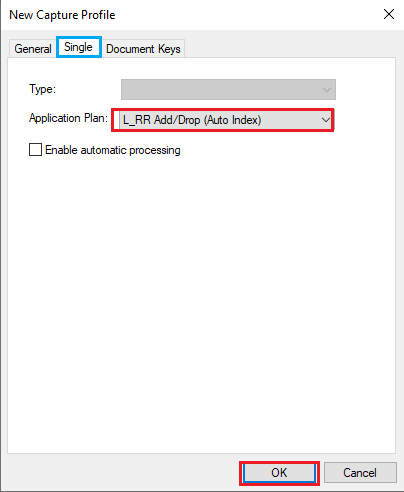
Copy and create a capture profile for the Empl Id option
- Select GS RR Add/Drop_Campus ID and choose Copy
- Select Copy of GS RR add/Drop_Campus ID and choose Modify.
-
Adjust the name and workflow queue as seen below.
- Name: GS RR Add/Drop_Empl ID
- Send to: global_reindex_ft5_emp
-
Fill in the name field with what makes sense to you. This one is when using the students Empl ID in field 5.
-
Now there will be two options one for using the campus ID or Empl ID in Field 5.