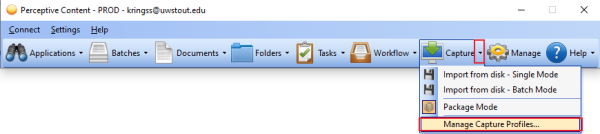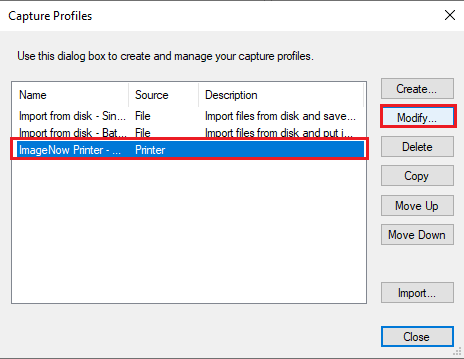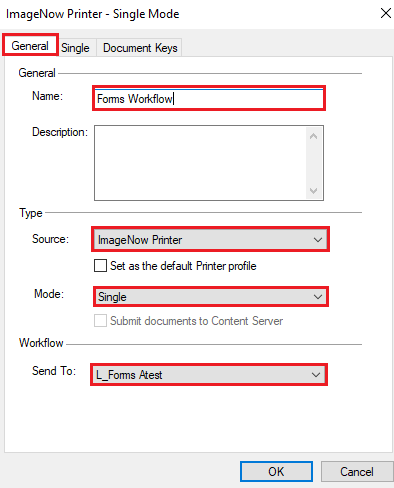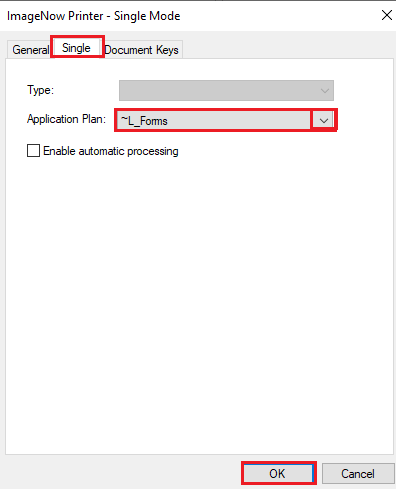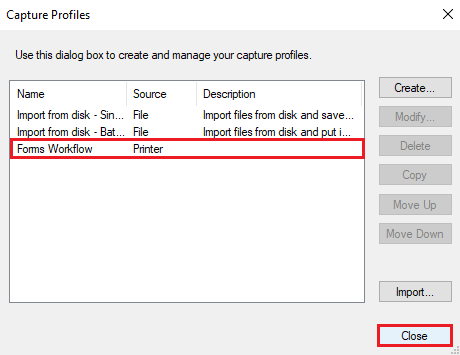Topics Map > Service Catalog > Business Systems, Campus Applications and Databases Services > Enterprise content management
Perceptive Content: Capture Profile Forms Workflow
Setting up the forms workflow capture profile so specific documents can be printed into ImageStout and placed in workflow for processing.
Setup the Forms workflow option
- You can setup as many capture profiles as you need.
- You are the only one that can see them.
- Log into the ImageNow/Perceptive Content desktop client.
- Point to the down arrow next to Capture and click to see the drop down menu.
- Select Manage Capture Profiles.
Select ImageNow Printer - Single Mode then click Modify. If there isn't an ImageNow Printer - Single Mode to select then choose Create.
The ImageNow Printer dialog box will appear, please use the down arrows to select the options to match the dialog boxes below.
General Tab
Name: Forms Workflow
Source: ImageNow Printer
Mode: Single
Send To: L_Forms Your LastName, FirstName
Click the Single tab and use the down arrow to select the ~L_Forms application plan. Click OK to close and complete.
If you cannot find a solution to your imagenow issue click here to create a ticket