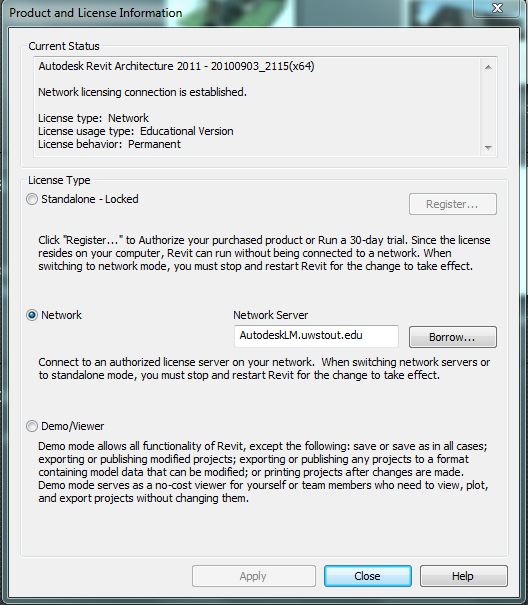Topics Map > Service Catalog > Device support > Software deployment
Autodesk application license errors - Staff & Faculty
**If an error occurs when you are first launching Autocad, Revit Architecture, Revit Structure, Inventor, or Civil 3D you need to first you need to identify if you are connected to the internet and [Link for document 46880 is unavailable at this time] if off-campus.
You Must to be connected to the INTERNET and if off-campus be connected to VPN if you want to use campus Autodesk applications.
**If connection has been verified errors are still occurring you next need to confirm that your Autodesk application is set to the right network server that gives licenses out to use campus Autodesk applications.
Check Network Server
To do this go open Revit Architecture application. In the drop down menu go the Licensing--> then click Product and License Information. The correct setting for Network Server is AutodeskLM.uwstout.edu. Should look like the following example:
Check Status for Errors:
If Network Server is set correctly then take a closer look at the top box that states the current status of license. If it shows an error 17 like the following you will have to follow the instructions below to fix all your Autodesk applications. This error will break all the Autodesk applications that are installed on the computer.
The following process should help isolate or resolve this behavior:\
- Rename the CascadeInfo.cas file
• Navigate to the following folder: C:\ProgramData\Autodesk\Adlm
• Rename the CascadeInfo.cas file to CascadeInfo.cas-backup - Reboot Computer before launching program. If you do not follow this direction the fix will NOT work.
- Launch application and go back into Product and License Information in the menu. Your license should now look like the following example:

You should now be able to launch Revit and all the other autodesk applications on your computer. If you are still having issues please bring your computer to the helpdesk to receive further assistance. Be prepared to have computer re-imaged if the above fixes did not work.