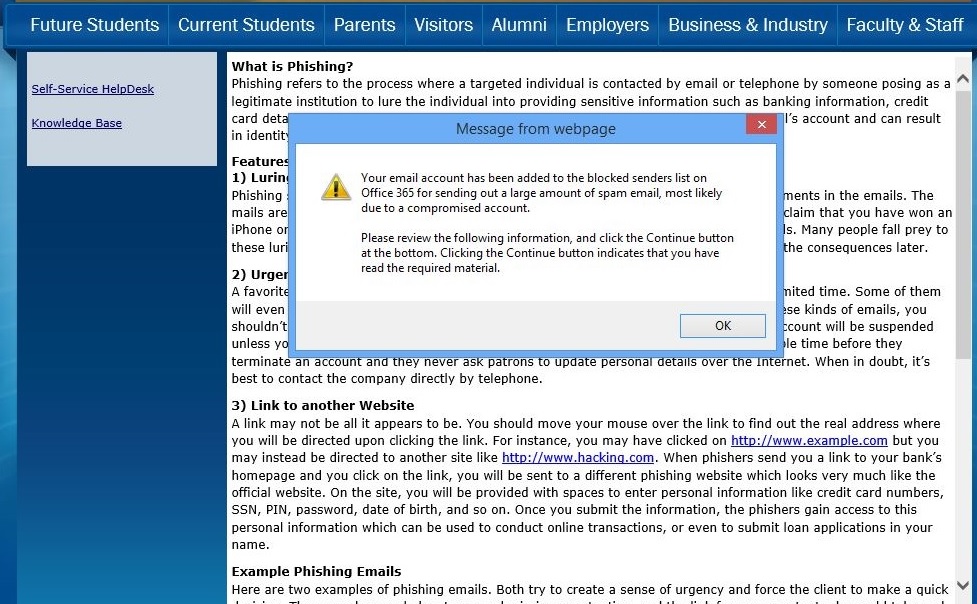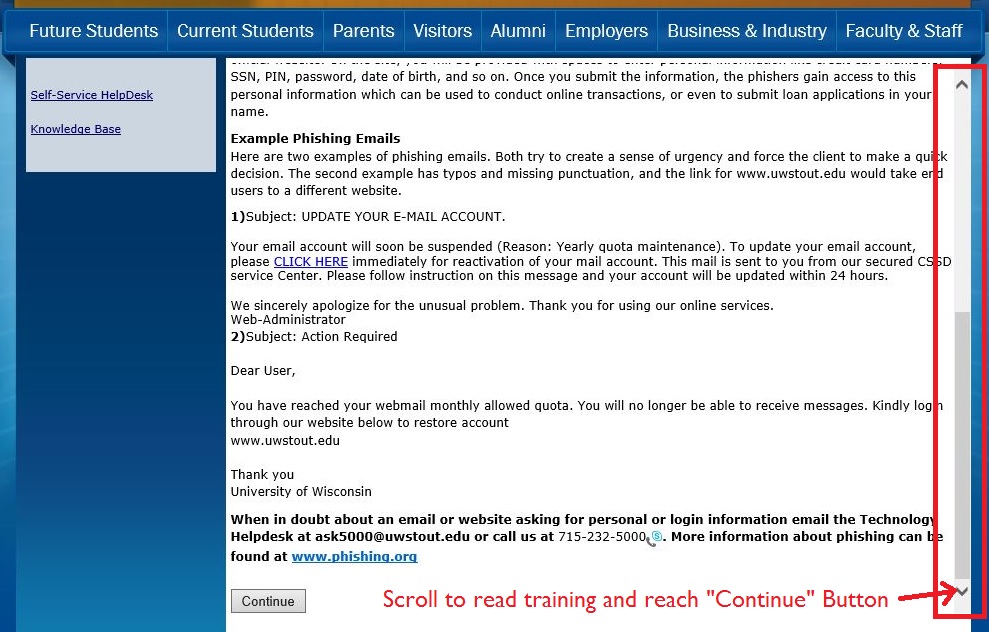Email Account: Unable to access or send email (Blocked sender)
A user who is unable to access email may have been blocked due to a compromised account. "Undeliverable" messages in a user's inbox may be another sign of a blocked account.
To determine if your email account has been blocked due to a potential compromise:
Visit password.uwstout.edu, enter your username, and hit Next
- If prompted for a password, your account has not been blocked; please try a different web browser or reset browser settings
- If redirected to a page requesting a Campus ID and date of birth, the account may be blocked for sending spam email; please enter your campus ID and date of birth and proceed through the following process.
If your account has been blocked, Microsoft requires an informative, training step be completed prior to the account being reactivated
1. Read and click OK on the pop-up Message from webpage
2. Read and scroll through the information on phishing; click Continue
3. After clicking Continue, you will be prompted to establish a new password.
4. After a new password has been established, you will be able to log in to your email and send to internal (UW-Stout) users. Behind the scenes, an email is sent to Microsoft requesting that your ability to email external addresses be restored; the process by which Microsoft restores full functionality usually takes 24 hours, but in some cases has taken several days.
5. Once notified that a sender has been unblocked by Microsoft, a "ticket closed" message will be sent from the help desk stating: "Your account was removed from the blocked senders list on Sunday, August 30th. You should now be able to send messages to both UW-Stout and external email addresses."
It is advised that you check your account for forwarding if your account has been compromised. Outlook: Email Forwarding
Alumni who cannot use the password page will need to have their password manually reset.