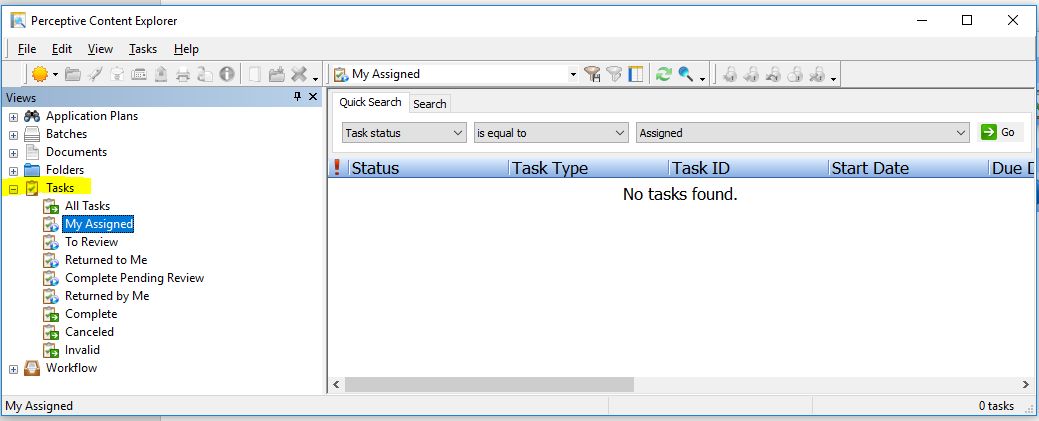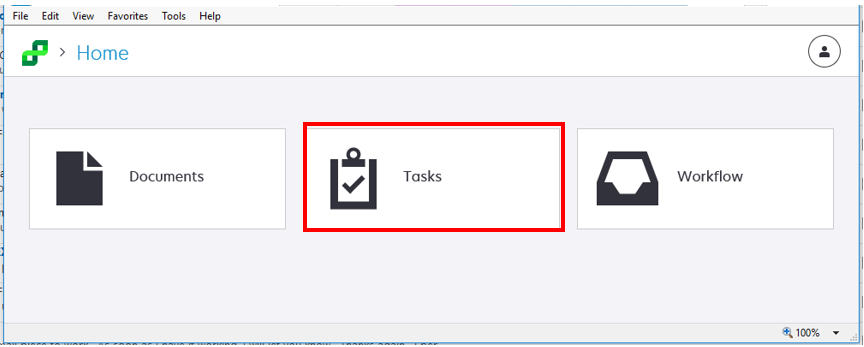Topics Map > Service Catalog > Business Systems, Campus Applications and Databases Services > Enterprise content management
Perceptive Content: Tasks
Where did my tasks go? Why can't I find them?
Tasks
Tasks are created for the Credit by Exam and Portfolio for Prior Learning processes to assign a grade or apply credit for the student's form in workflow.
Log into the Perceptive Content Desktop Client [Link for document 66975 is unavailable at this time] or Perceptive Experience Perceptive Content: Perceptive Experience Home Page .
Perceptive Content Desktop Client:
- Click on Tasks from the ImageNow toolbar.
- Tasks will appear on the left side of the screen. Then choose My Assigned.
Perceptive Experience: https://experience.uwstout.edu
- Click on the Task tile.
- Click the menu tile to open the Task menu as shown below. Tasks will appear on the right side of the screen.