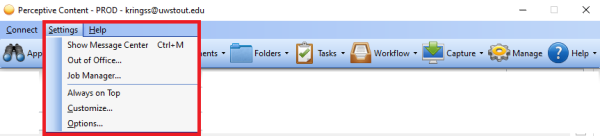Topics Map > Service Catalog > Business Systems, Campus Applications and Databases Services > Enterprise content management
Perceptive Content: Desktop Client Toolbar
Options on the Perceptive Content/Perceptive Content Desktop Client Toolbar. The options a user sees is determined by permissions. This article will define each option.
- Applications
- Determines the index properties of a document when printing, if the capture profile hasn't predefined the Application Plan.
- Shows the application plans the user has permissions to see.
- Batches
- Many documents can be printed into ImageNow at a time.
- These documents will reside in Batches until they are indexed.
- Documents
- Is used for Searching and Document retrieval.
- Views are used when searching for documents.
- Folders
- Documents are grouped together using folders.
- Folders are retrievable.
- Folders are routed though workflow for processing.
- Folders are used by the Office of Research and Sponsored Programs.
- Tasks
- Tasks are used by the Registration and Records office.
- Credit by Exam and Portfolio for Prior Learning processes.
- Workflow
- Electronic "in-basket"
- Users may have more that one workflow queue.
- Documents are processed in workflow queues.
- Capture
- Printing into ImageNow options also referred to as Capture profiles.
- Users may have as many options as needed.
- Help
- Users can access the Perceptive Content Help Menu.
- Connect Menu
- Users can use the Disconnect option when they need to log back into ImageNow.
- Users can use the Exit option when they are finished using ImageNow.
- Settings Menu
- Additional settings are located here.
If you cannot find a solution to your imagenow issue click here to create a ticket