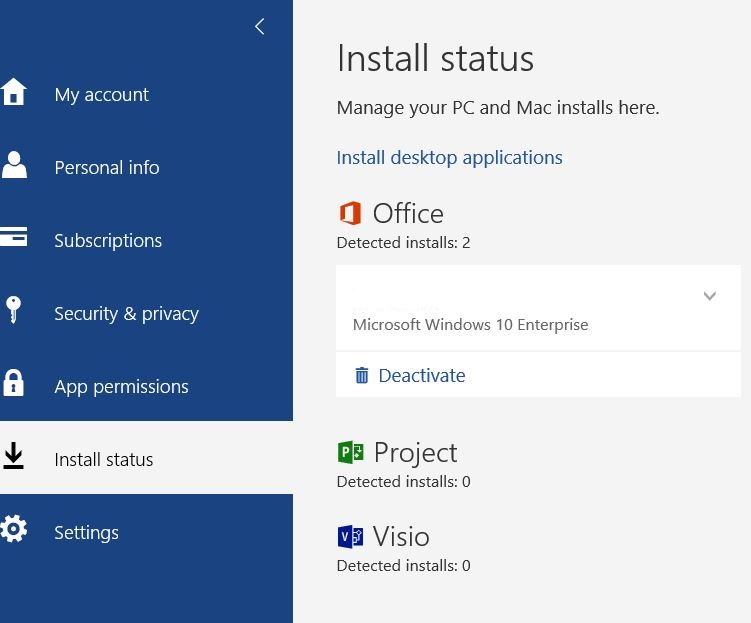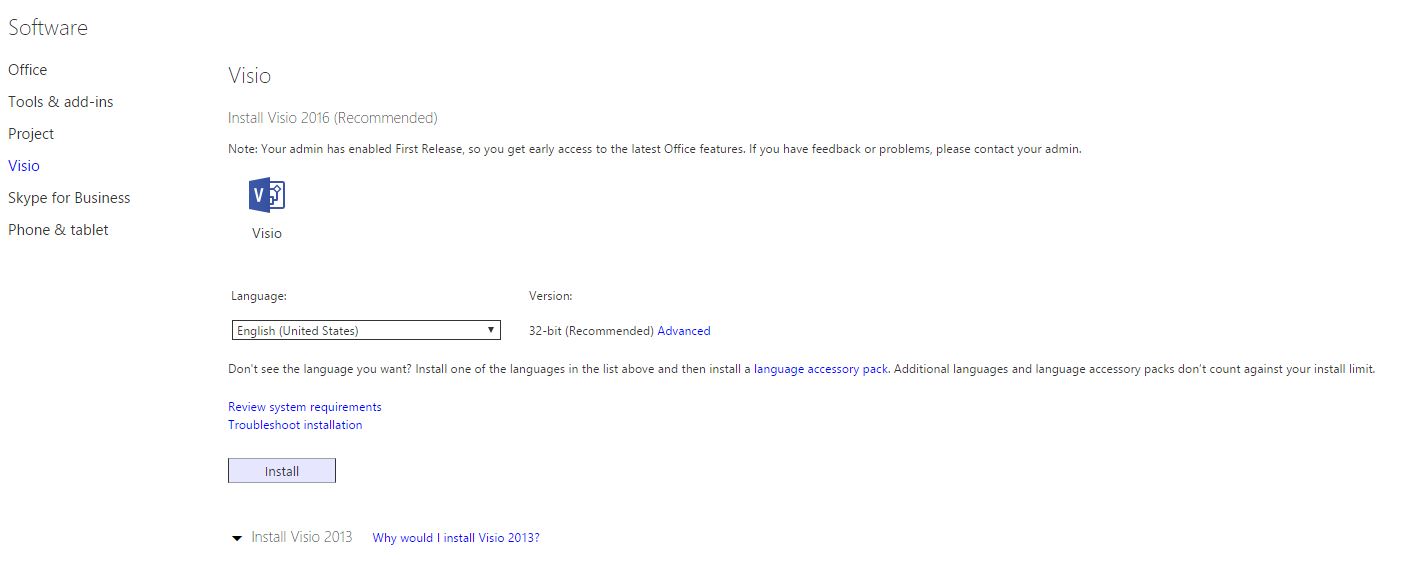Topics Map > Service Catalog > Device support > Software deployment
Office 365: Installing Microsoft Project and Visio from Microsoft 365 account
Installing Microsoft Project and Visio from Microsoft 365 account
Directions only apply to application purchased through the MPSA campus agreement (not Azure Development Tools for Teaching student licensing)
Refer to "See Also" section at bottom of article if you have not submitted a department requisition requesting purchase of software.
- Once a purchase order has been processed and assigned to a user. Software title will appear in My Software section of the Microsoft 365 account.
- Login to Outlook Web App, click on the gear, install status menu and then click on Install desktop applications link
Quick link to this OWA screen: https://portal.office.com/OLS/MySoftware.aspx
3. Click on link for Project or Visio
4. Then click Install button