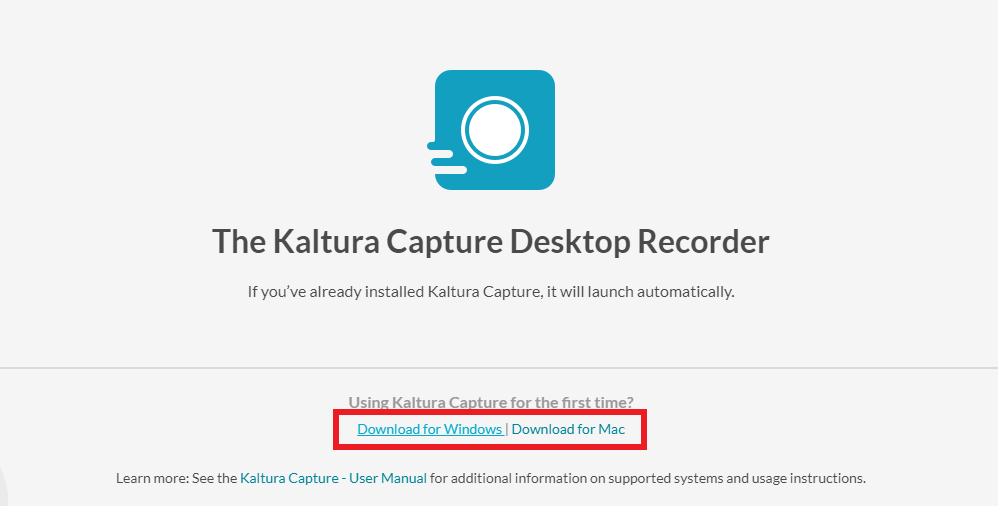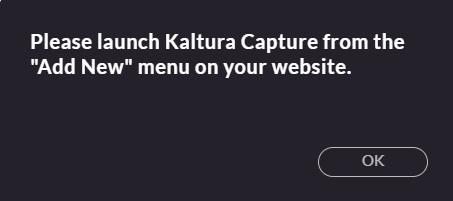Topics Map > Service Catalog > Instructional Technologies and Learning Services > Learning Management Support
Kaltura Capture: Downloading Kaltura Capture
These steps will walk you through how to download Kaltura Capture. Kaltura Capture allows users to record and upload videos to Canvas courses.
- Go to your Canvas homepage https://uwsto.instructure.com/
At the upper left of the page, click on Account, then My Media
- On the My Media page, select the Add New drop down and choose Kaltura Capture.

- The first time you use Kaltura Capture you will have to download the program. Select either the download for Windows or Mac depending on the computer you are using.
- Install the program by following the prompts of the Setup Wizard (Next>Next>Install>Finish). The installation process may take a few minutes.

- After installation is complete, the Kaltura Capture icon will be added to you desktop.

- Go back My Media in Canvas.
- Click on Add New to access Kaltura Capture.
- Kaltura Capture needs to run from My Media the first time it is used.
- If you attempt to access Kaltura Capture on your desktop before running it once from My Media, it will prompt you with an error message: "Please launch Kaltura Capture from the "Add New" menu on your website."
- Kaltura Capture needs to run from My Media the first time it is used.