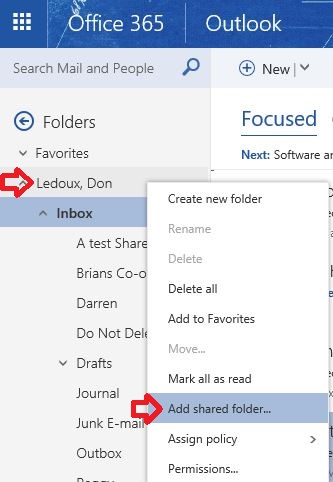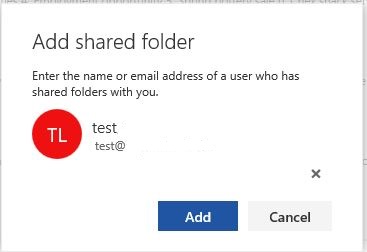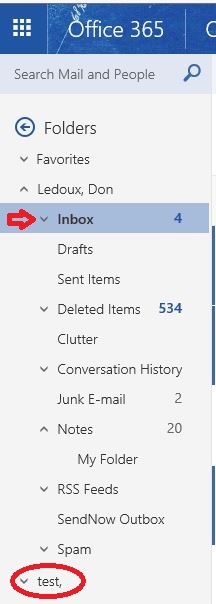Topics Map > Service Catalog > Communications and collaboration services > Email
Outlook (Web App): View a Shared Email Folder
The following tutorial steps will walk you through the process of how to add a shared folder or mailbox to your account within the Outlook Web App.
Step 1 - Logging In
Log in to Outlook Web App (OWA) with UW-Stout username and password
Step 2 - Add Shared Folder
Right click on username in Email and choose Add shared folder
Step 3 - Find User that Shared Folder with you
Type in username, highlight and choose result when found in the Stout directory. Click the add button.
Step 4 - Locating Folder
The shared folder or user mailbox will appear on the left side navigation pane. Select the folder to expand and display its contents. Note: If you no longer need to see shared folder right click on folder and choose remove shared folder.