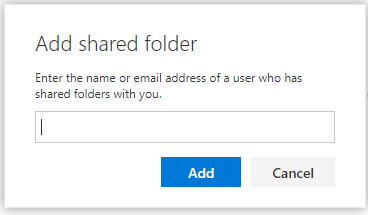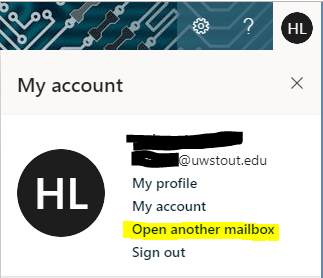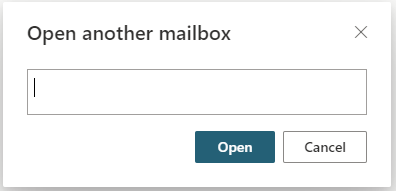Topics Map > Service Catalog > Communications and collaboration services > Email
Outlook (Web App): Opening a Shared Inbox
Add the shared mailbox so it displays under your primary mailbox in Outlook Web App
We recommend that you use this method if you want to monitor the email from your primary mailbox and the shared mailbox at the same time. In addition, after you complete this task, each time you open Outlook Web App, the shared mailbox and its folders will display in the left navigation in Outlook Web App.

The shared mailbox displays in your Folder list in Outlook Web App. The shared mailbox will appear there each time you access Outlook Web App. You can expand or collapse the shared mailbox folders like you can your with your primary mailbox. You can also choose to remove the shared mailbox from your folder list if you no longer want to view the shared mailbox in your folder list. To remove it, right click the shared mailbox, and then click Delete.
Open the shared mailbox in a separate browser window
We recommend that you use this method if you want to view and manage the email for the shared mailbox in its own browser window.
- Log into your email account.
- In the Navigation bar on the top of the Outlook Web App screen, click on your display name and then click Open another mailbox.
- Type the email address of the other mailbox that you want to open.
- Another Outlook Web App session will open in a different window allowing access to the other mailbox.