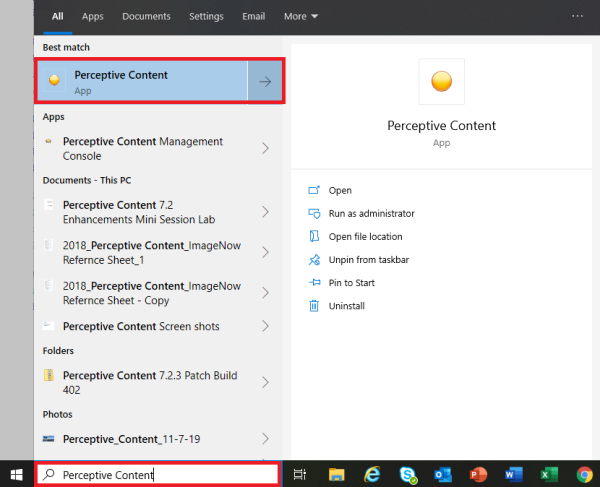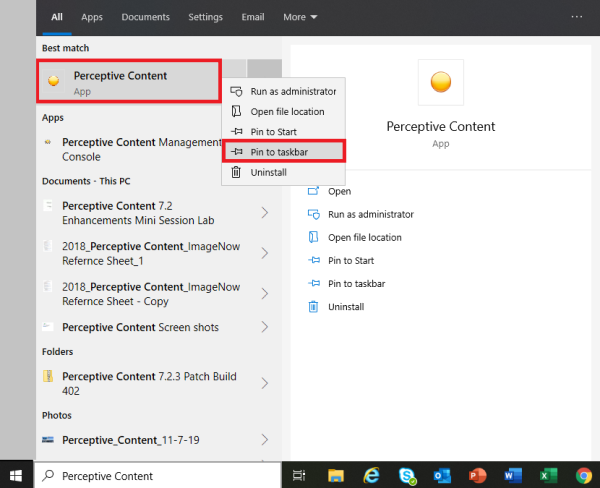Perceptive Content: Login to Perceptive Content Desktop Client
This article will talk about how to log into the Perceptive Desktop Client.
Perceptive Content Desktop Client
- Search for Perceptive Content.
- In the search bar on the Windows PC where it says: "Type here to search"
- Type Perceptive Content.
- (Optional) Right click and click Pin to Taskbar
- Click the Icon to see the login screen.

- Click Connect
- You will prompted for 2-Step Authentication. If you do not have a "Connect" button, make sure your connection settings are correct by visiting this article: Perceptive Content: Connection Profile
- When you have successfully logged in, the Perceptive Content Toolbar appears.