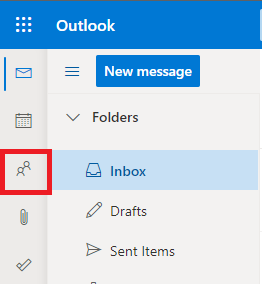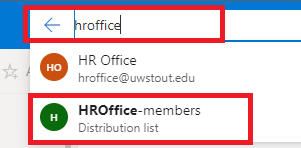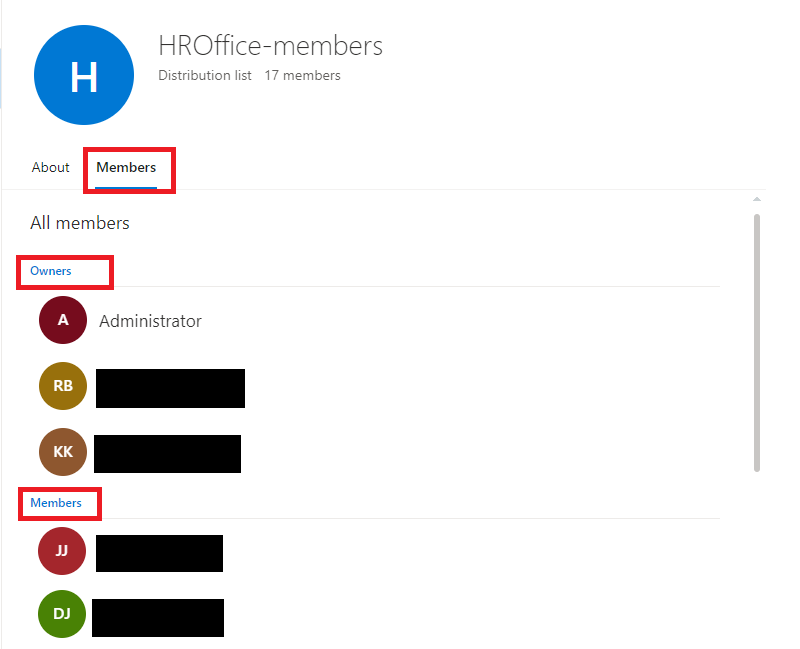Outlook: Determining Shared Inbox Owners and Members
How to determine the ownership and membership of a shared inbox or distribution group.
- Log into the Outlook Web App.
- In the upper left, select the People icon.
- In the top search bar, enter the "username" of the email group you are looking for.
- You will see two search results, one for "username"@uwstout.edu and one for "username"-members@uwstout.edu. Select the -members option. This is the members group for the shared email.
- Select Members to see the list of owners and members.
Additional Information:
- Owners are able to add and remote people from the shared inbox. Owner permissions do not give permission to open the inbox.
- Members are able to open and interact with the inbox.
- Users can be added as both Owner and Member if they need both permissions assigned.